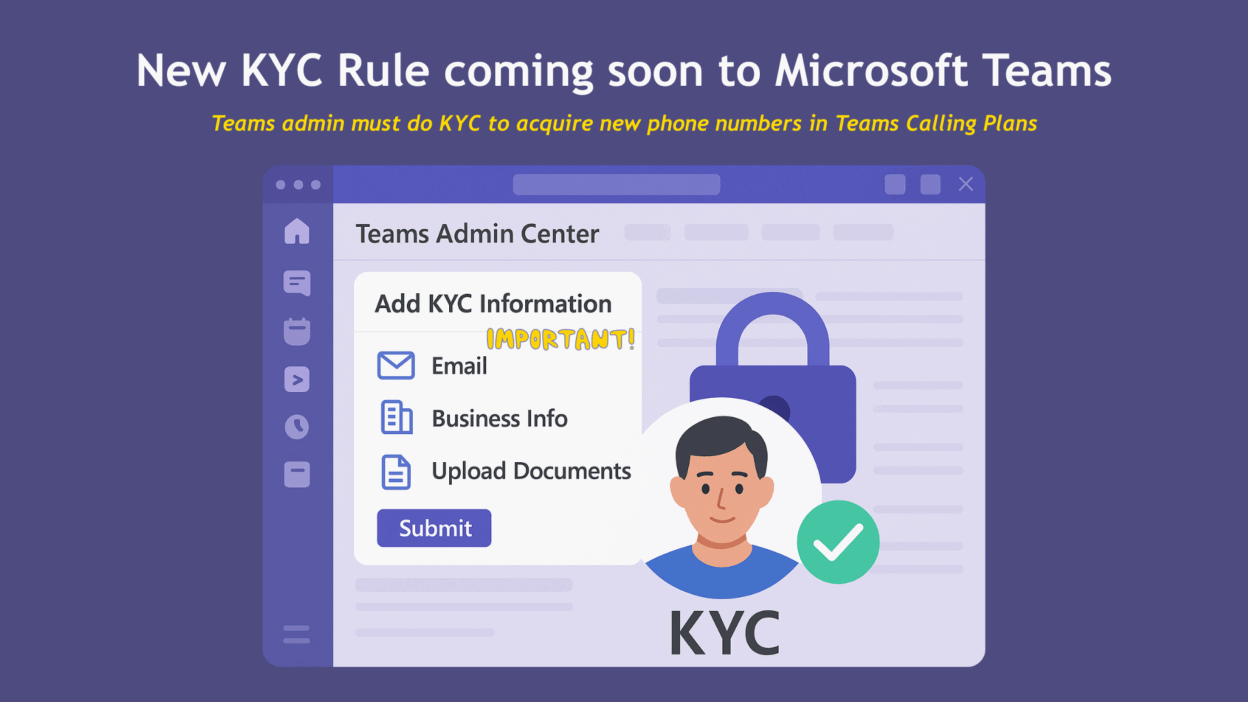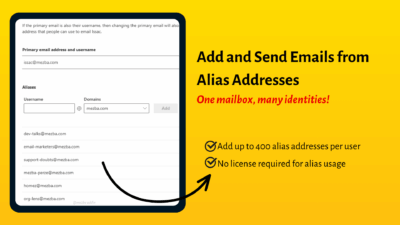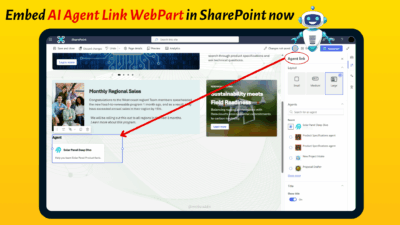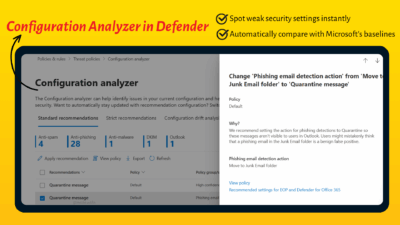As of August 2025, Microsoft will introduce a mandatory Know Your Customer (KYC) process for organizations seeking to acquire or port new phone numbers in Microsoft Teams using Calling Plans.
This isn’t just another compliance thing to ignore; it’s an essential step that directly affects how your organization provisions phone numbers inside Teams. It’s a once-only business identity check. Read this blog thoroughly to understand the controls available for managing Teams Phone or PSTN services.
What is KYC in Microsoft Teams?
KYC (Know Your Customer) is a telecom industry standard that helps Public Switched Telephone Network (PSTN) providers verify the identity of businesses before allowing them to use calling services.
In the context of Microsoft Teams, it’s a new, one-time onboarding requirement that all Teams administrators must complete starting in early August 2025 to acquire new phone numbers through Microsoft Calling Plans. This helps prevent fraudulent activities, nuisance calls, and ensures compliance with national security regulations.
Because it helps:
- Prevent fraud and impersonation
- Reduce nuisance/spam/vishing calls
- Support regulatory compliance across different countries
- Make sure only verified, real businesses can use Microsoft’s PSTN services
In fact, in many countries, KYC is legally required before phone numbers can be issued or ported. The KYC onboarding requirement will roll out globally in August 2025 and will apply to all tenants, including trial tenants.
Once live:
- You won’t be able to request or port any new phone numbers unless your KYC profile is submitted and approved.
- Your existing numbers will not be impacted.
- It’s a one-time setup, not something you’ll need to do repeatedly (unless your business info changes).
How to Set Up KYC in Microsoft Teams Admin Center
To complete your KYC profile, the Teams admin must log in to the Teams Admin Center and follow a 3-step process. Here’s how:
Step 1: Log in to your Microsoft Teams admin center.
Step 2: Go to: Voice → Service Configuration → Know-Your-Customer
Step 3: Click Add KYC Information
Step 4: Verify Email Address:
- Provide an email address associated with your company domain (no generic email addresses like Gmail or Outlook are accepted).
- A one-time code will be sent to this email; enter it to confirm. This email will also receive status updates.
- This is the email Microsoft will use to send status updates.
💡 Tip: This must be an official email tied to your company domain. If you submit a generic email, your request will be rejected.
Step 5: Provide Business Information:
Fill out the business section exactly as it appears in your legal documents:
| Field | What to Enter |
| Company Name | Official legal name of your business |
| Tax ID / DUNS / Reg # | Depending on your country: US = EIN, Canada = BN/Registry ID, others = Tax ID |
| Business Address | Your company’s official registered address |
⚠️ These documents must clearly show your company name and tax ID/business registration number. While optional, other supporting documents like formation documents, government-issued licenses, or bank statements are recommended.
Step 6: Upload Supporting Documents:
You’ll need to upload official documents that prove your business identity. The documents must be less than 12 months old, or have an expiration date at least two months in the future.
Required document types (you only need one, but more is better):
- Registry Extract showing Company Name + Tax ID/Reg. No.
- Articles of Incorporation or Formation Documents
- Business License or Certificate of Registration
- Tax Certificate or DUNS Certification
- Utility or Bank Statement in the company name
- Domain purchase/ownership invoice (for domain verification)
Files must be clear, complete, and show matching details (business name, address, etc.).
- Once uploaded, hit Submit.
What Happens After Submission?
After you submit your KYC information, your status will change to “Submitted.” Microsoft will then begin the vetting process, which includes both automated and manual checks. Microsoft will now validate the info using a combination of automated checks and manual review (through a process called OneVet).
✅ Approval usually takes a few hours, but it can take up to two business days. You’ll receive email notifications regarding status changes. You’ll receive email updates if:
- More info is required (Status = Pending Customer Update)
- Your submission is approved (Status = Approved)
- It’s rejected (Status = Denied)
What Happens If You Don’t Complete KYC?
The consequence is quite clear! If your organization doesn’t complete the KYC onboarding:
- 🚫 You won’t be able to get any new phone numbers
- 🚫 You won’t be able to port numbers into Microsoft Teams
- ✅ Existing numbers will continue to work, but expansion is off the table
- ✅ You’ll face delays when trying to scale voice infrastructure
That’s why it’s smart to complete this process before August 2025, especially if you’re planning new locations, hiring, or rolling out Teams Phone more broadly.
Common Errors to Avoid
| Issue | Fix |
| Used a generic email | Always use an email account tied to your company’s domain for verification. Generic email addresses will be rejected. |
| Docs are too old | All submitted documents must be dated within the last 12 months or have an expiration date at least two months in the future. Older documents will not be accepted. |
| Info doesn’t match docs | Recheck legal names, tax ID, and address for exact match. The business information you enter in the form (company name, tax ID, address) must exactly match what appears on your supporting documents. Even slight discrepancies can lead to rejection. |
| Uploaded unofficial docs | Stick to government or bank-issued documentation. |
| Incomplete submission | Follow all 3 steps, don’t skip any field or upload. For example, a Registry extract should clearly contain both the Company Name and the Tax ID/Business Registration Number. |
This new KYC requirement is designed to create a more secure and reliable communication environment for everyone. While it adds an extra step, it’s a worthwhile investment in your business’s risk management strategy and helps you continue to access Microsoft Calling Plan services smoothly. So, when August 2025 rolls around, make sure your Teams admin is ready to get your business verified!