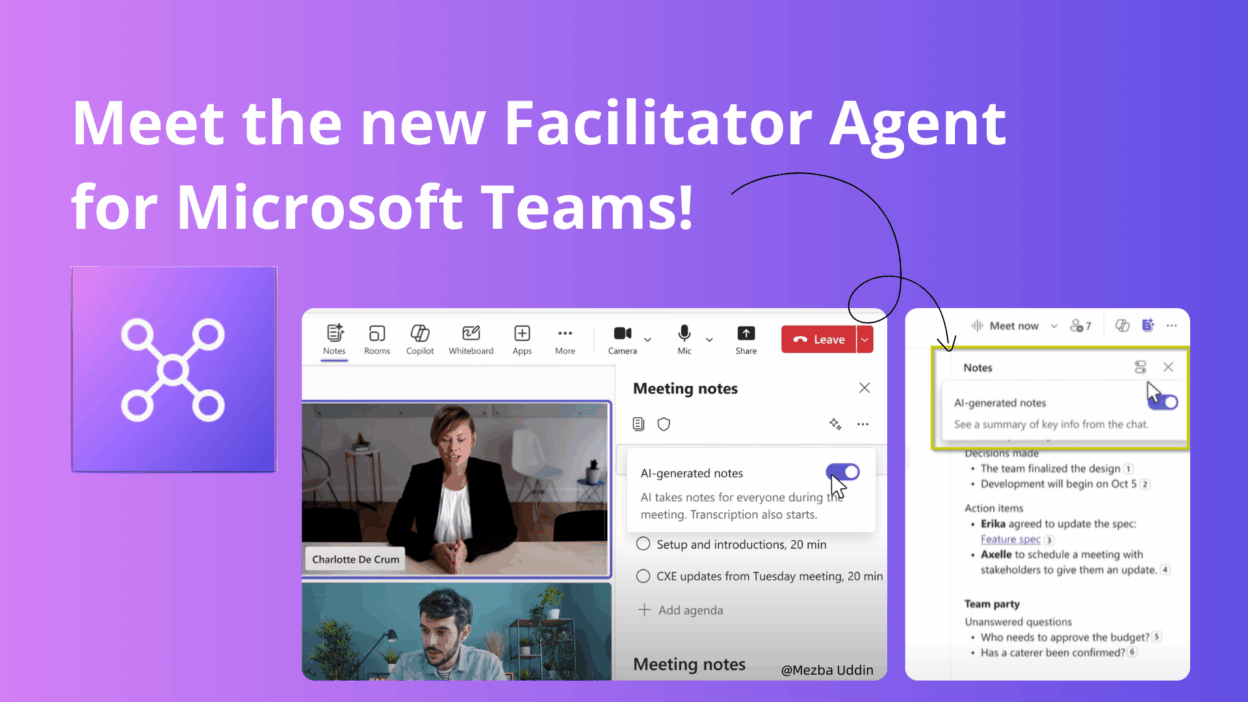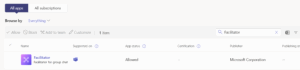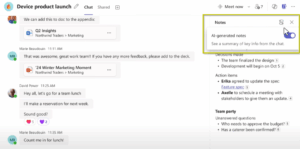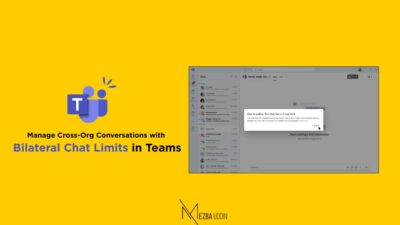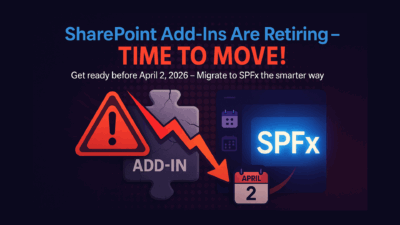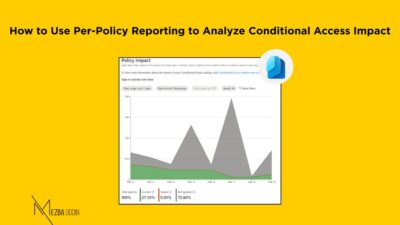I know every one of us would have faced these situations:
stuck in a meeting, trying to follow the conversation, chime in with ideas, and somehow still jot down every key point, task, and decision..!!
It’s basically the professional version of patting your head and rubbing your belly at the same time – confusing, tiring, and definitely not fun, I get you all! Let me be honest, it’s more than just a minor problem! It drains our focus and makes real participation nearly impossible.
But good news. Microsoft just gave us a great AI agent – Facilitator.
Facilitator in Microsoft Teams—your AI-powered friend that captures notes, summarizes discussions, and tracks action items in real-time—so you can focus on actually being present.
Whether you’re running daily team check-ins, leading remote brainstorms, or just trying to survive your calendar, Facilitator has your back. In this blog, I’ll walk you through why Facilitator exists, what it can do, how to set it up, and where it still has room to grow—with a few real-world examples thrown in.
About Microsoft Facilitator Agent:
We’ve all been in those meetings—lots of chatter, great ideas flying around, and yet somehow… no one’s quite sure what was actually decided. Or maybe you’ve had that endless group chat where the important stuff is buried somewhere back on Day 3.
That’s where the Facilitator steps in. It’s a built-in AI assistant in Microsoft Teams that joins your meetings and chats to capture key points, summarize conversations, organize action items, and gently keep things on track.
Unlike Copilot, which is more like your private AI for individuals, Facilitator is collaborative! Whatever it hears or answers becomes part of the team conversation. Everyone’s in the loop. It’s context-aware. It doesn’t just take notes—it listens, learns, and updates as the conversation flows.
Features of Microsoft Facilitator Agent:
It’s still in public preview, but even now, Facilitator is already making meetings a whole lot smarter. Here’s what it’s great at (so far):
✨ 1. AI-Generated Notes for Chats and Meetings:
You don’t need to assign someone to take notes anymore. Facilitator automatically pulls highlights, decisions, and key points during chats and meetings. Notes update in real-time as things progress, so you’re always aligned without chasing someone for “meeting minutes.”
✨ 2. Meeting Moderation:
- The facilitator can help moderate live discussions, highlight action points, surface important topics, and gently keep things organized during live discussions.
- Perfect for those meetings that tend to go off the rails.
✨3. Question and Answer Support:
Need to collect questions mid-meeting? Facilitator’s got it. Attendees can drop questions without interrupting the flow, and Facilitator captures them clearly for everyone to see.
As far I saw, Facilitators are a great help for webinars, town halls, or any big group session. In essence, the Facilitator acts as an unbiased and efficient assistant.
How to Enable the Facilitator in Microsoft Teams
Getting started with Facilitator is pretty simple, but there are a few boxes to check before you dive in.
✅ Step 1: Check Prerequisites
Before enabling anything, confirm the following are in place:
- Microsoft 365 Copilot license ✅
- Eligible Microsoft Teams license (not just M365 without Teams) ✅
- Public Preview enabled in Teams ✅
- Loop experiences turned on in Teams ✅
- Transcription enabled for meetings ✅
These are non-negotiables—if any one of them is missing, the Facilitator either won’t show up or won’t work fully. Once you’ve ticked all the prerequisites, here’s how to enable Facilitator in the Teams Admin Center:
- Go to the Teams admin center.
- Head to Teams apps > Manage apps.
- Search for Facilitator.
4. Select the app, then click Allow.
⚠️ Heads-up: If your org blocks all apps by default, Facilitator will be blocked too. Double-check your app permission settings to avoid confusion.
4. In the actions menu, select Allow or Block. You can also use app-centric management to allow and block, create policies, and assign users.
🔁 Don’t forget to enable Loop Experiences – Facilitator relies on Loop components in meetings. Here’s what to do:
- Enable Loop experiences using the instructions in “Settings management for Loop functionality in Teams,” and confirm it’s turned on org-wide.
Facilitator Agents in Microsoft Teams Meetings:
- The Dacilitator agent in Teams meeting takes notes during meetings automatically as people speak. This helps everyone stay focused without needing to write things down.
- Everyone in the meeting can edit the AI notes together. This ensures the final notes reflect everyone’s input accurately.
- If there’s no agenda, the Facilitator will ask participants to set one. This keeps the meeting on track and goal-focused.
- It gives a summary during and at the end of the meeting. This helps participants stay aligned and remember key takeaways.
- After the meeting, the notes are saved in the meeting chat. Everyone can refer back to them anytime.
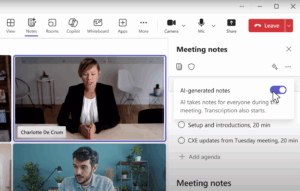
Facilitator Agents in Microsoft Teams Chats:
- The facilitator summarizes long chat conversations automatically. This makes it easier to catch up on key points.
- Users can turn on AI notes in chat to track important info. It keeps conversations clear and actionable.
- The facilitator works only in internal Teams chats. This protects sensitive info from being shared externally.
How Does a Facilitator Store Your Data?
Worried about compliance or where all that AI-generated things end up? Microsoft’s got it covered with the same enterprise-grade security and compliance standards you already trust.
- Meeting notes: Saved as a .loop file in the meeting host’s OneDrive, under the “Meetings” folder.
- Chat notes & interactions: Stored in each user’s Exchange mailbox, just like regular Teams messages.
- You can manage Facilitator content just like any other Teams data using Microsoft Purview:
- For meeting notes (OneDrive):
Apply retention policies or labels through the OneDrive account location.
- For chat notes and interactions (Exchange):
Use Teams chat location under Data Lifecycle Management to retain or delete as needed.
- Facilitator’s AI-generated content—whether it’s meeting summaries, moderation, or Q&A—is fully auditable:
- Events show up in Data Security Posture Management for AI
- Supports KQL queries for eDiscovery, just like standard Teams data
(Still, worth noting: certain things like retention labels for cloud attachments or external meeting support aren’t available yet.)
A Few Things to Keep in Mind (a.k.a. Current Limitations)
Facilitator is powerful, but it’s still learning. Here’s what to be aware of:
- Only licensed users can initiate Facilitator. Unlicensed users can see responses but not interact.
- External chats and meetings aren’t supported yet.
- No support for multiple languages in a single meeting. Choose one spoken language.
- Sensitivity labels don’t automatically apply to AI-generated notes, though you can label them later in OneDrive or the Loop app.
Basically, it’s amazing for internal collaboration, but keep an eye out for updates as Microsoft expands it.
Should You Enable Facilitator?
If your team lives in meetings, thrives on chat, or juggles a million ideas daily, Facilitator is a no-brainer, I say!
It quietly listens in, captures key moments, and keeps things on track without ever getting in the way. It’s like having that one teammate who never zones out, always takes notes, and remembers everything (even when you don’t).
If you’ve already started using Facilitator or need help getting set up, drop a comment—I’d love to hear how it’s going!