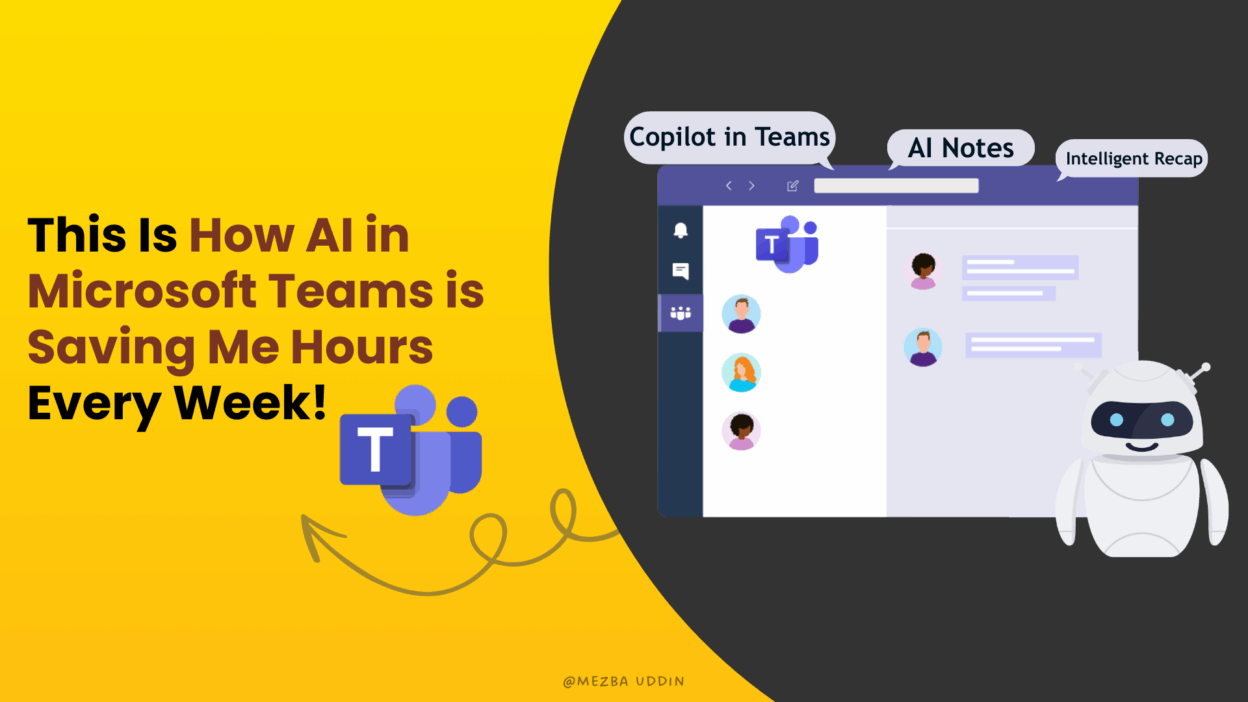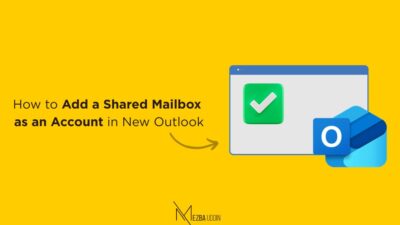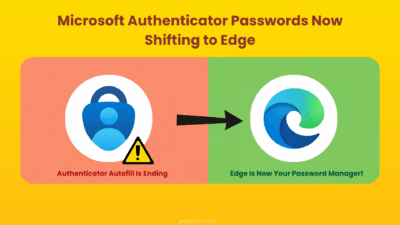We’re living in a time where artificial intelligence is everywhere, from our smartphones to our streaming services. In the same way, Microsoft Teams is constantly developing into an intelligent workspace with many AI features!
So, in this blog, let’s go on a quick tour of the coolest AI features within Microsoft Teams, both standard and premium versions. I’ll break down what each feature does, why it’s helpful, and what license you need (because we all know that matters 😅).
🤖 AI Features in Microsoft Teams
No matter whether you’re using Standard Teams or Teams Premium, there are some amazing AI features designed to help you work smarter and get more done with less effort. These are some of the most well-liked AI features in Microsoft Teams that can improve the way you collaborate and stay productive!
- Voice isolation in Microsoft Teams Calls and Meetings
- Intelligent Recap in Teams Premium
- Live Transcription and Captions in Teams Meetings
- AI notes in Microsoft Teams
- Copilot in Teams (Microsoft 365 Copilot Add-on Required)
- Smart Suggested Replies in Teams Chat
1. Voice Isolation in Microsoft Teams Calls and Meetings:
One of the coolest AI features now in standard Teams is Voice Isolation. Everyone knows how annoying it is to try to focus during a meeting while your dog is barking, children are shouting, or there is background chatter from the café!
That is precisely what this feature is designed to address! Teams’ Voice Isolation uses AI to filter out background noise, focus on your voice and block out everything else! Not just noise suppression—it isolates your voice, so even if you’re in a crowded coffee shop, your audio sounds crisp.
To use it, just set up a quick voice profile in Teams. It learns the unique sound of your voice, so the AI knows what to keep and what to ditch. It’s privacy-conscious, your profile is stored locally.
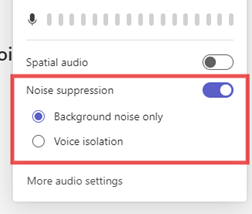
What makes it awesome:
- Filters out all non-human voices
- Keeps your voice front and center, even in chaos
- Learns your voice through a quick setup
✅ License Requirement: Available to all Teams users.
More info: Voice isolation in Teams meeting.
2. Intelligent Recap in Teams Premium
Okay, this is most likely the show-stopper! With Intelligent Recap in Teams Premium, AI takes notes for you. For example, your very own meeting assistant! It creates meeting notes automatically, compiles discussions, suggests tasks, and even creates personalized highlights while operating silently in the background.
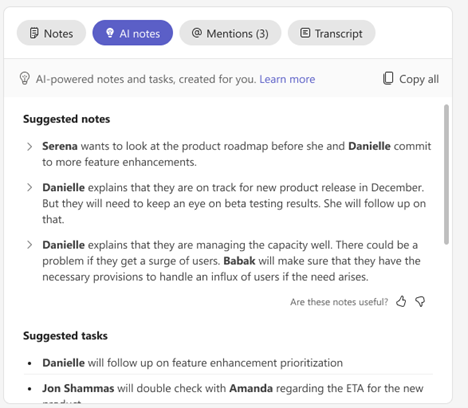
Therefore, you can catch up very quickly even if you zone out for a moment!
- Automatically generated meeting summaries.
- Key discussion points neatly noted.
- AI-suggested follow-up tasks.
- Personalized timeline markers (e.g. when your name was mentioned).
- Speaker timeline and meeting chapters for easier playback.
- Personalized highlights—like when your name was mentioned or a screen was shared.
Finding that one update will no longer require searching through hour-long recordings! To help you get right to the good parts, it even arranges the playback using speaker timelines and automatically generated chapters. Ideal for frequent syncs, busy teams, or situations where you have two reservations.
✅ License Requirement: Microsoft Teams Premium
More info: Intelligent recap in Teams meeting.
3. Live Transcription and Captions in Teams Meetings
For teams working across different languages, Teams Premium contains two best-of-breed AI features! They are Live Transcription and Live Captions that make meetings a lot easier to understand—especially in hybrid or noisy setups.
- Live transcription captures what is being spoken in real time, with speaker attribution—so you can always look back and know who said what.
- Complementing this, live captions display words spoken in real time as text on screen, this is useful if it’s hard to hear, the speaker has a heavy accent, or you simply like to read along. While captions are not cached, they’re perfect for real-time clarity and interaction.
This allows the participants to listen to the conversation in their native language, with 40 languages supported!
Remember that recording and transcription must be enabled, and your IT administrator controls their availability. Additionally, the transcript must be turned on for both the organizer and the person initiating it.
To manage transcription and live captions in Teams via PowerShell, use the Set-CsTeamsMeetingPolicy cmdlet.
- Enable transcription using the -AllowTranscription parameter.
- Control live captions using -LiveCaptionsEnabledType (set to Disabled or DisabledUserOverride).
Assign policies to users or groups with Grant-CsTeamsMeetingPolicy.
✅ License Requirement:
- Standard Teams includes live transcription and captions in the language spoken during the meeting.
- Teams Premium adds live translation, allowing captions and transcripts to be shown in participants’ preferred languages.
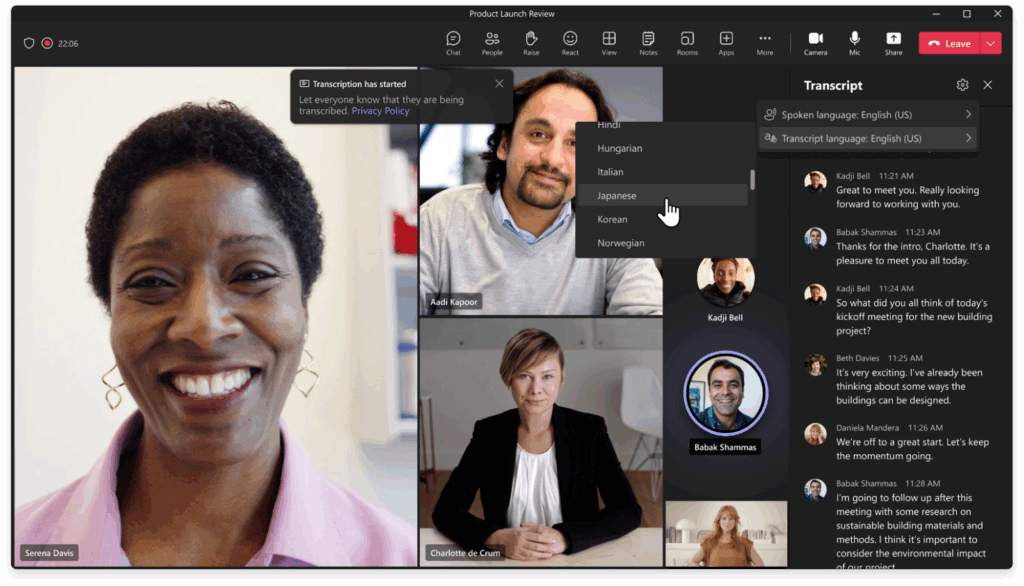
Know more: View live transcription and captions
4. AI notes in Microsoft Teams
The power of AI in Teams is expanding beyond meetings to chats! Among some of the new features, currently in public preview, are AI notes in chat.
These automatically provide an overview of important information in a conversation, by topic and action items, in real-time as the conversation is being had. This can be really helpful for catching up on long threads in a hurry or getting the gist of things without reading it all!
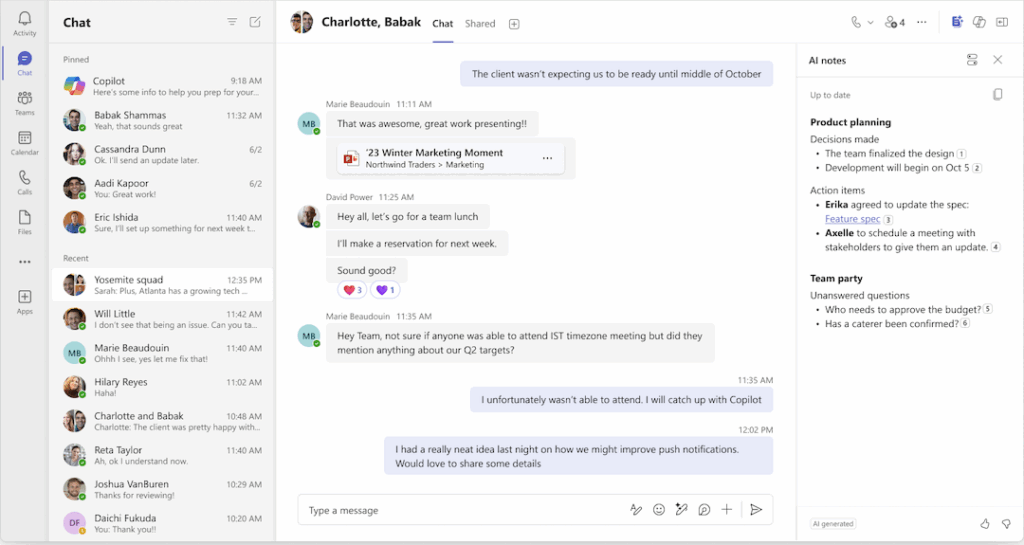
✅ License Requirement: Only users with a Microsoft 365 Copilot license can add and view AI-generated notes in Teams conversations.
Know more: AI notes in Preview
5. Copilot in Teams (Microsoft 365 Copilot Add-on Required)
Speaking of Copilot, this this clever assistant incorporates AI into Teams and the rest of the Microsoft 365 suite! Copilot provides real-time assistance to help you stay on course, whether you’re in a meeting or catching up on chats.
What Copilot Can Do in Teams:
- Summarize Meetings: During or after meetings, give succinct summaries of the main decisions, topics of discussion, and next steps.
- Draft Messages: Helps write follow-up or response messages based on chat history or meeting context.
- Answer Questions: Provides answers to questions regarding previous discussions, enabling you to swiftly catch up without having to go through whole threads.
- Translate Content: Offers real-time translation for messages and meeting content, bridging language gaps in global teams.
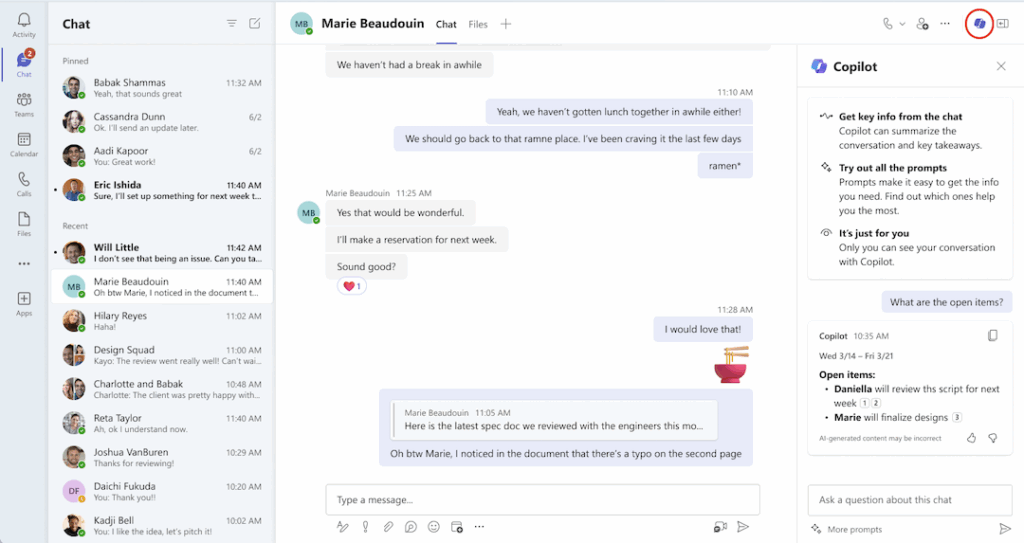
✅ License Requirement: To use Copilot in Teams, you’ll need a Microsoft 365 Copilot license. This add-on is sold separately and is available to users with eligible Business or Enterprise subscriptions. Note: Copilot features are not included with Teams Premium.
More here: Copilot in Teams
6. Smart Suggested Replies in Teams Chat
You might’ve noticed Teams suggesting quick replies like “Thanks!” or “Sounds good.” in your Teams chat and everybody of us, just use it most of the times, right?! These little time-savers are built into standard Teams chat.
✅With machine learning, Teams keeps getting better at its suggested responses, learning from the context of your conversations. Don’t worry – all of this occurs within your organization’s systems, with no message content leaving or being stored outside.
Suggested responses are turned on by default. When you post a few messages within a thread, you’ll have available to you relevant responses that you can pick from. One swift click, and your response is off and running.
What’s cool is Emojis were added to some of the proposed responses for a lighthearted touch, used in both individual and group conversations!
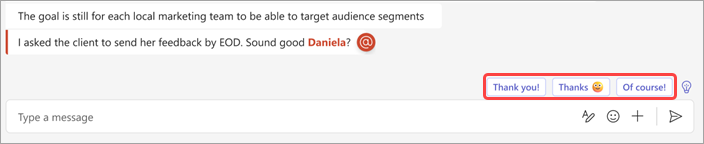
✅ License: Part of Standard Teams.
More here: Suggested replies to respond to messages.
Finally….
Whether you’re on Standard Teams or Teams Premium, one thing is for sure, AI in Microsoft Teams is no hype. It’s actually saving me time, keeping me on track, and quite frankly, just making collaboration so much easier.
Whether it’s catching up on a meeting I zoned out in (guilty 😅), having clever responses pop up in chat when I’ve got a half-dozen other things going on, or having real-time translation when collaborating with international team members—AI is Microsoft Teams is doing great help behind the scenes.
What’s wonderful is that even the default version of Teams is chock-full of some of this smarts. And if you’re on Teams Premium or you have the Microsoft 365 Copilot subscription, that’s when it really gets going. Like meeting recaps, personalized highlights, AI-generated notes—and so much more that I’d need a whole other post to cover it all!
Ultimately, it’s a matter of what makes sense in your daily life and your wallet. But even with the basics, you’re still having some fairly intelligent features designed in to begin with.
Hope this gave you a good feel for what’s out there! I’d love to hear—what AI feature in Teams has actually helped you the most? Drop it below, let’s compare notes. 👇