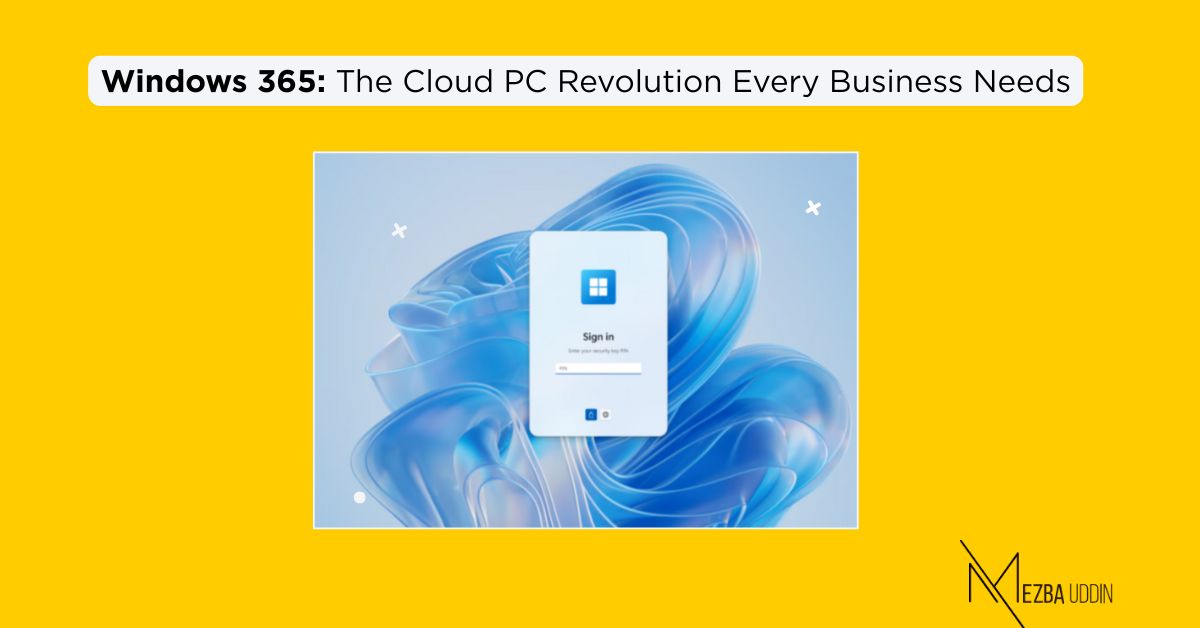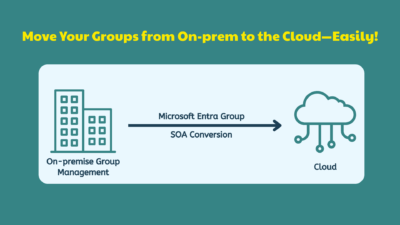Managing multiple work devices can be complex, with security risks, data loss, and inconsistent performance. Windows 365 provides a secure, cloud-hosted Windows PC that IT teams can manage easily, ensuring employees get a seamless experience no matter where they work. Here’s how to set it up.
What is Windows 365?
Windows 365 is a cloud-based service from Microsoft that allows users to stream a full Windows PC experience from the cloud to any device. It is a Cloud PC, meaning you get a dedicated Windows machine hosted on Microsoft’s servers that you can access anywhere via the internet.
Unlike traditional virtual desktops (such as Azure Virtual Desktop), Windows 365 is designed for simplicity—it doesn’t require complex setup or IT infrastructure.
Windows 365 comes in four editions:
- Business – For small businesses (up to 300 users) with simple Cloud PC management.
- Enterprise – For large organizations needing advanced IT control and Intune integration.
- Government – For US government agencies, ensuring compliance with GCC security standards.
Key Benefits:
- Access your Windows PC from any device (Windows, Mac, Linux, iPad, Android).
- No need for hardware upgrades—run Windows on any low-end device.
- Always-on and persistent—your Cloud PC is always available with the same settings, apps, and files.
- Highly secure—data stays in the cloud, reducing risk.
- Scalable—adjust computing power (RAM, CPU, storage) as needed.
2. Editions of Windows 365
Windows 365 comes in two versions:
| Edition | Who is it for? | Features |
|---|---|---|
| Windows 365 Business | Small businesses (up to 300 users) | No IT admin required, simple setup |
| Windows 365 Enterprise | Large businesses and organizations | Full IT control via Microsoft Endpoint Manager (Intune) |
3. Pricing and Plans
Windows 365 offers multiple configurations based on RAM, CPU, and storage needs.
| Plan | CPU | RAM | Storage | Estimated Cost (per user/month) |
|---|---|---|---|---|
| Basic | 2 vCPU | 4 GB | 128 GB | ~$31 |
| Standard | 2 vCPU | 8 GB | 128 GB | ~$41 |
| Premium | 4 vCPU | 16 GB | 128 GB | ~$66 |
💡 Tip: The more powerful the Cloud PC, the higher the price. Choose based on your workload.
Where to Buy?
- Available via Microsoft 365 Admin Center
- Purchase from Microsoft CSP (Cloud Solution Providers).
How to Set Up Windows 365 ?
For Windows 365 Business
- Sign in to Microsoft 365 Admin Center (admin.microsoft.com).
- Buy Windows 365 Business licenses under the Billing → Purchase Services section.
- Assign licenses to users from the Users → Active Users section.
- The user will receive an email with setup instructions.
- Login to Windows 365 Portal and launch the Cloud PC.
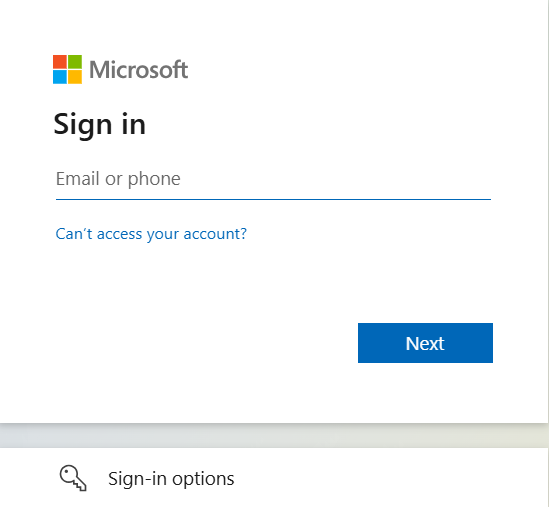
That’s it! Windows 365 Business is automatically provisioned for you.
Accessing and Using Windows 365
Once Windows 365 is set up, users can access their Cloud PC in three ways:
Web Browser
- Go to Windows 365 Portal.
- Sign in with your Microsoft credentials.
- Click Open in browser to start your Cloud PC.
Remote Desktop App (Recommended)
- Download the Remote Desktop App:
- Add your Cloud PC by entering your Microsoft account.
- Connect and use your Windows 365 PC seamlessly.
Direct Integration in Windows
- Windows 11 users can directly connect to Windows 365 from Windows Settings → Remote Desktop.
Use Cases of Windows 365
Windows 365 is useful for businesses, IT professionals, developers, and freelancers who need flexible and secure computing.
Remote Work & Hybrid Work
Employees can access their secure Cloud PC from any device without worrying about data loss.
BYOD (Bring Your Own Device)
Use personal laptops, tablets, or low-end devices without worrying about compatibility.
High Security & Compliance
All company data stays in Microsoft’s secure cloud environment, preventing leaks or security risks.
Developer & IT Testing
Developers can create temporary test environments without affecting their main system.
Seasonal or Temporary Workers
Easily set up temporary Cloud PCs for new hires and remove access when they leave.
Managing and Optimizing Windows 365
🔹 Resize Cloud PC:
If performance is slow, increase RAM, CPU, or storage via Microsoft 365 Admin Center.
🔹 Monitor Usage & Performance:
Use Microsoft Endpoint Manager to track CPU, memory, and network usage.
🔹 Troubleshoot Issues:
- Restart the Cloud PC via Windows 365 Portal.
- Check for admin policies that might be restricting access.
- Contact Microsoft Support if major issues arise.
Windows 365 vs. Azure Virtual Desktop (AVD)
| Feature | Windows 365 | Azure Virtual Desktop (AVD) |
|---|---|---|
| Setup | Simple, fully managed | Requires IT setup |
| User Type | Individual Cloud PC | Multi-session Virtual Desktop |
| Pricing | Fixed per user/month | Pay-as-you-go (usage-based) |
| Control | Less admin control | Full IT customization |
| Best for | Small to medium businesses | Large enterprises, flexible setups |
Conclusion
Windows 365 simplifies cloud computing by providing a full Windows PC experience that’s secure, scalable, and easy to manage. Whether you’re a freelancer, IT professional, or enterprise user, it ensures anywhere access with minimal setup and maintenance.