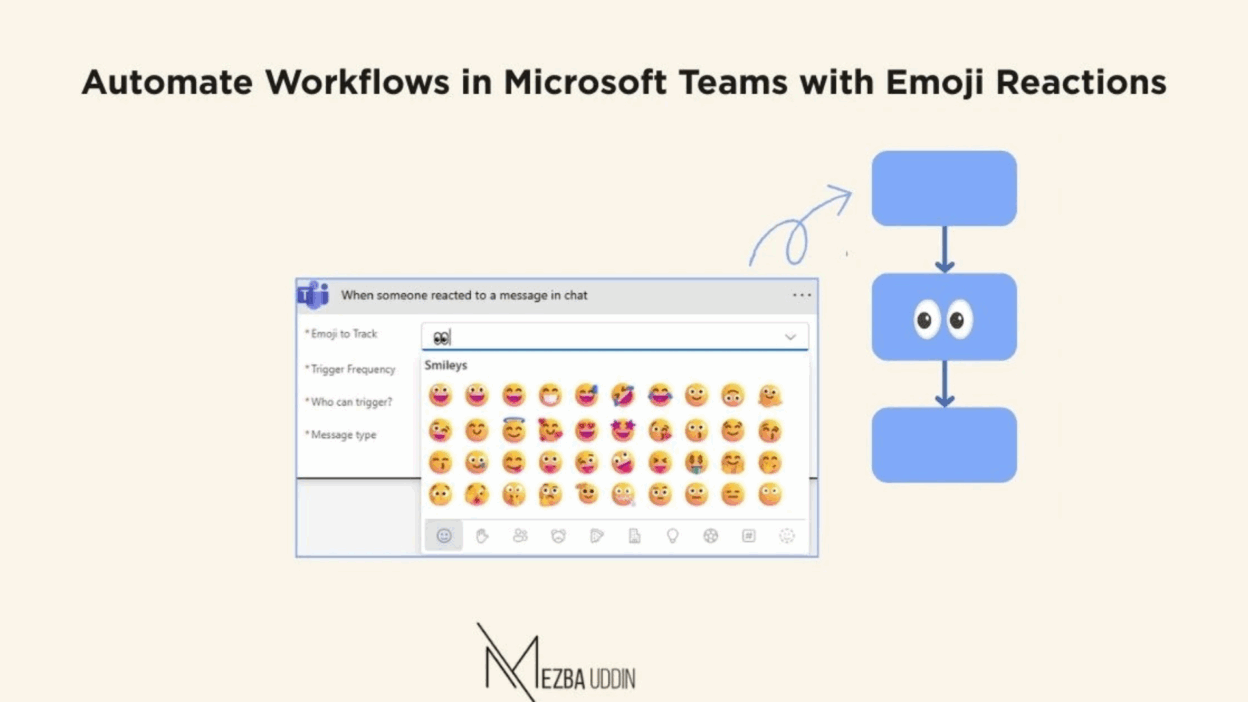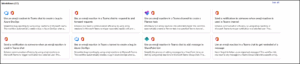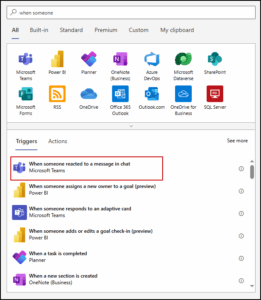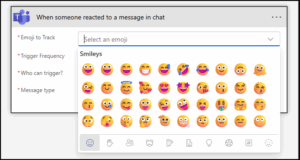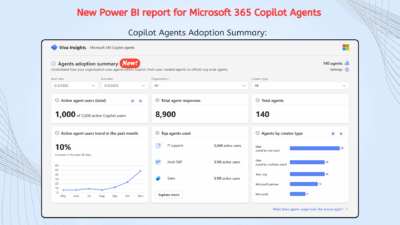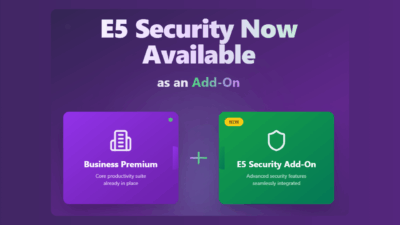In busy work environments, teams often lose valuable time handling repetitive tasks manually—such as escalating issues, tracking updates, or notifying the right people. These steps, while important, can slow down collaboration when handled through back-and-forth messages. Microsoft Teams now provides a way to simplify this: using emoji reactions as workflow triggers.
With this feature, a simple emoji reply on a chat or channel post can automatically initiate a process, whether it’s logging a support request, sharing visibility in another space, or alerting a specific group. This reduces manual effort, ensures quicker responses, and helps teams focus on what matters.
Trigger Workflows in Microsoft Teams Using Emojis
This new capability allows users to trigger workflows in Teams directly from emoji reactions. Powered by the Workflows app, this feature makes everyday collaboration faster by automating tasks without leaving the chat or channel.
Rollout timeline
- Public Preview (Worldwide): Late July 2025 – Early August 2025
- General Availability (Worldwide): Early August 2025 – Mid August 2025
- General Availability (GCC): Late October 2025 – Mid November 2025
Real-world examples
- React with ❗️ to create a helpdesk ticket and escalate a critical issue.
- Use 👀 to share a message in the right channel for broader visibility
How to Set up Workflows from Emoji reactions in Teams?
There are two ways to create these automations: by using prebuilt templates or by designing your own from scratch.
Option 1: Use a template
-
In Teams, go to Apps from the left navigation and select Workflows.
-
In the Create tab, use the search bar to look for templates. Enter “emoji” to find workflows that use reactions as triggers.
-
Choose a template that fits your scenario.
-
Customize it with the following options:
-
Flow name – give your automation a clear title.
-
Reaction choice – select the emoji you want to use.
-
Reaction frequency – decide whether the workflow should run every time or only on the first reaction to a message.
-
Trigger permissions – set who can trigger the workflow (anyone, guests, external users, or just yourself).
-
Scope – select the group chat or channel where the automation should apply.
-
-
Select Create flow to finalize it.
Tip: If you want the same emoji to work in both chats and channels, you’ll need to create separate workflows for each.
Option 2: Build a workflow from scratch
-
In Teams, open Apps > Workflows.
-
Select + New flow > + Create from blank.
-
Search for When someone reacted to a message in chat and choose it as the trigger.
4. Fill out the trigger details:
-
-
Emoji to track – specify the reaction you want to monitor.
-
Trigger frequency – choose between every reaction or just the first one on a message.
-
Who can trigger – define whether it’s limited to you, members, or everyone.
-
Message type – select chat or channel.
-
5. Add the next step by selecting + New step, then define the action you want the emoji to trigger. For example, creating a ticket, posting in another channel, or sending an alert.
6. Save the workflow.
Details of the trigger:
-
Operation ID:
WebhookMessageReactionTrigger -
Trigger: Fires when someone reacts to a message in a chosen chat or channel.
-
Parameters:
-
Emoji to Track (reactionKey) – string value for the emoji.
-
Trigger Frequency (frequency) – set for each reaction or only the first.
-
Who can trigger? (runningPolicy) – defines the allowed users.
-
Message type (threadType) – choose between chat and channel.
-
Request Body (requestBody) – dynamic payload of the webhook.
-
Conclusion
Emoji reactions in Teams are no longer just a quick way to express yourself—they can drive efficiency by kicking off important processes. Whether you prefer starting with ready-made templates or crafting a custom automation, this capability helps teams act faster, reduce bottlenecks, and stay aligned without unnecessary manual steps.