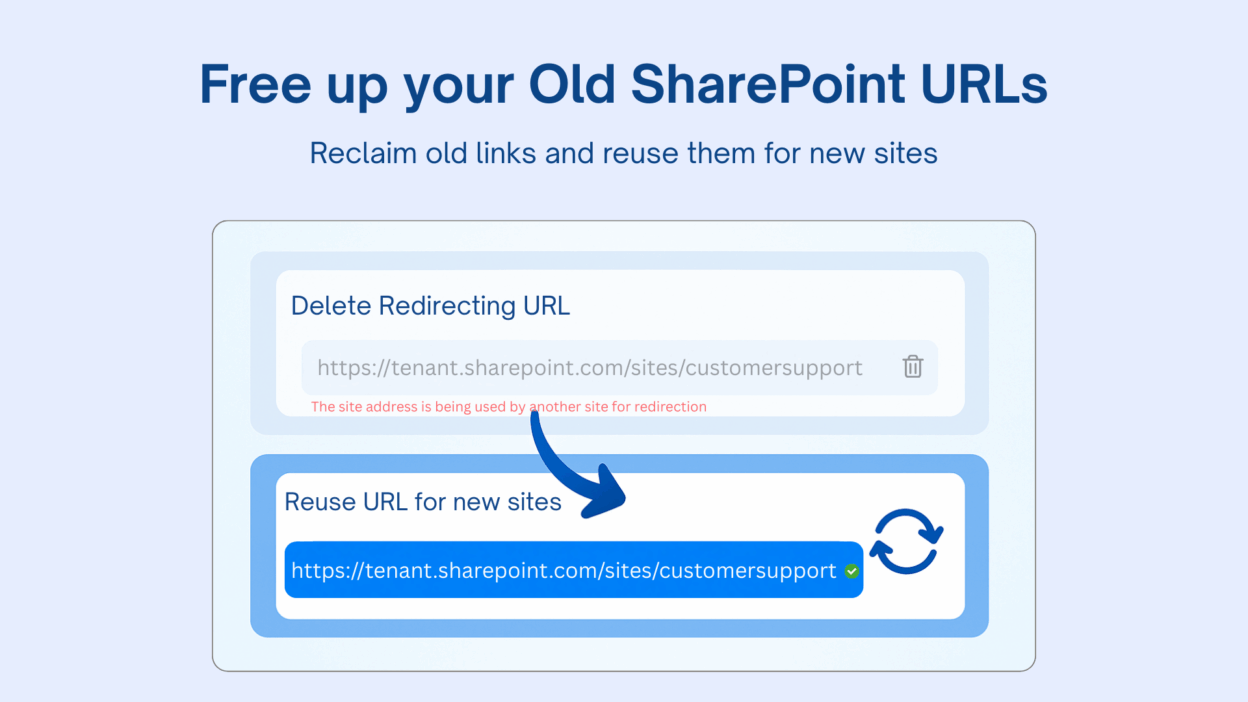𝐅𝐫𝐞𝐞 𝐮𝐩 𝐲𝐨𝐮𝐫 𝐨𝐥𝐝 𝐒𝐡𝐚𝐫𝐞𝐏𝐨𝐢𝐧𝐭 𝐔𝐑𝐋𝐬 𝐚𝐧𝐝 𝐫𝐞𝐮𝐬𝐞 𝐭𝐡𝐞𝐦!
Old URLs from moved or renamed sites stick around as redirects. These ensure bookmarks and links still work—but what if you want to reuse them for new sites? Here’s how:
- Check for the redirect: Old URLs use a special REDIRECTSITE template.
- Delete the redirect to free the old URL: You can remove single URLs using the SharePoint Online Management Shell:
Remove-SPOSite -Identity https://contoso.sharepoint.com/sites/OldSiteName
⚡Bulk deletion tip: If you have multiple old URLs, use this script:
$OldUrls = @(
"<site url>",
"<site url>"
)
foreach ($url in $OldUrls) {
Write-Host "Deleting redirect site: $url"
Remove-SPOSite -Identity $url -Confirm:$true
}
💡 You can also replace the list with a CSV import for larger batches.
⚠️ Note: Ensure no retention policies block deletion, and clear your browser cache for instant results. After deletion, confirm by visiting the URL (should return 404) or using:
Get-SPOSite -Identity https://contoso.sharepoint.com/sites/OldSiteName
Reassign URLs to new sites without leaving old redirects behind.