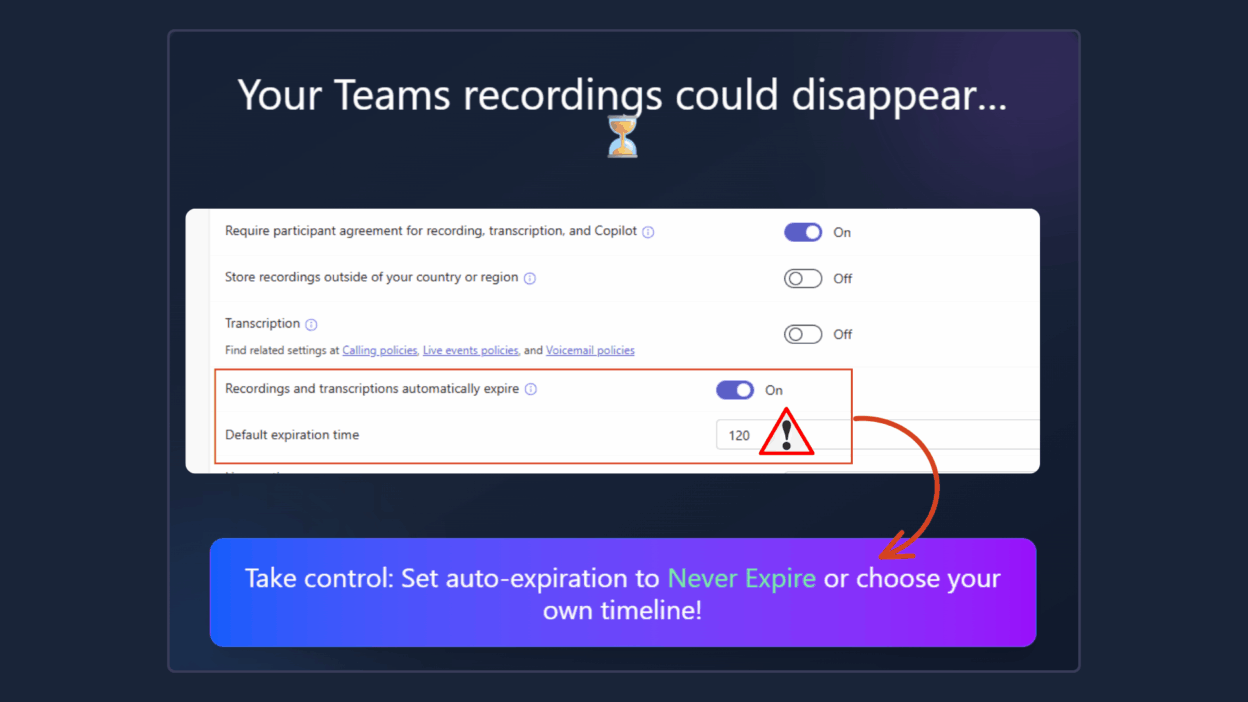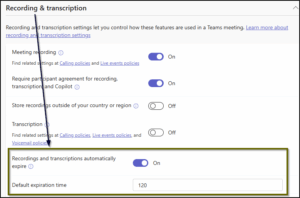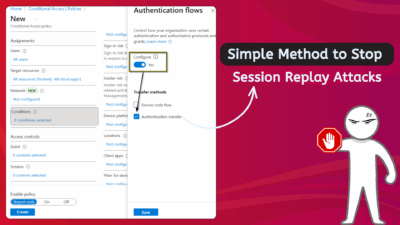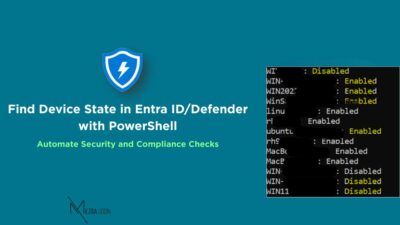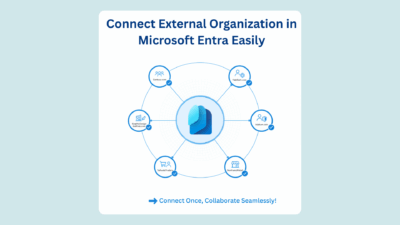It’s a frustrating but all-too-common moment: you look for that crucial Teams meeting recording a few months after the fact, only to discover it’s been swallowed by the digital void.
It’s a common scenario, and it all boils down to Microsoft’s Teams Meeting Recording auto-expiration feature. While the intention is good, the default setting of 120 days can be a massive problem when you need to retain vital training sessions, all-hands meetings, or essential project reviews for longer.
As an admin, you have full control over this feature. In this guide, I’ll show you how to adjust the tenant-wide default and extend the life of those important individual recordings.
Why Recording Auto-Expiration Can Be a Problem
Most Teams meetings aren’t just one-time conversations. You might need those recordings weeks or even months later for audits, compliance checks, project reviews, or onboarding new hires. Yet, Microsoft’s auto-expiration feature can quietly delete them before you realize it!
Originally, Microsoft set the default expiration to 60 days (30 for A1 users) since most recordings aren’t rewatched after two months.
So, important recordings can vanish without warning if the settings aren’t adjusted. For some organizations, this might not be an issue, but for many, this is a quiet troublemaker that can cause unnecessary data loss.
But admins can absolutely control this behavior. You can easily change, extend, or completely disable Teams meeting recording auto-expiration to fit your organization’s needs.
How to Manage Teams Meeting Recording Auto-Expiration
For most organizations, the simplest and most effective solution is to change the default expiration period for all new recordings in your tenant. Let’s go step by step on how to fix this and customize it for your organization.
The Simple Way: Using the Teams Admin Center
If you’re more of a point-and-click person, the Microsoft Teams admin center is your go-to spot.
- Head to the Microsoft Teams admin center.
- In the left-hand panel, navigate to:
Settings & Policies → Global (Org-wide default) settings → Meetings & events. - Now, open the Meetings section and scroll down to Recording & transcription.
- Here, you’ll find the option “Recordings and transcriptions automatically expire” turned ON by default, with the expiration time set to 120 days. This is Microsoft’s standard setting—unless you’ve changed it manually. You’ve got two simple choices here:
- Disable it entirely: Turn the toggle OFF if you don’t want your meeting recordings to expire at all.
- Set a new default: Keep the toggle ON and enter your preferred number of days (for example, 180 days or 365 days). You can even go wild, up to 99,999 days (yep, around 273 years 🤯).
- Once done, don’t forget to Save and Confirm your changes.
Note: This setting only affects new recordings made after the change.
PowerShell Way to Manage Teams Meeting Recording Expiration
If you prefer managing settings through PowerShell, here’s how to do it. First, connect to Microsoft Teams using PowerShell, then run the following cmdlet — just replace the value with your desired expiration period:
- To set a specific expiration (e.g., 90 days). Replace 30 with your preferred number of days.
Set-CsTeamsMeetingPolicy -Identity Global -NewMeetingRecordingExpirationDays 90
- To set recordings to never auto-expire, just set it to -1:
Set-CsTeamsMeetingPolicy -Identity Global -NewMeetingRecordingExpirationDays -1
What Happens When a Recording Expires
When a Teams meeting recording reaches its expiration date, it’s automatically deleted—but not permanently. The recording’s owner receives an email notification and has up to 90 days to recover it from the OneDrive or SharePoint recycle bin. Both users and site admins can restore the file anytime within that period.
And the plus point is: once a recording is restored, it won’t auto-expire again. 🙌
💡 A Few Quick Notes
- Any expiration changes you make apply only to new recordings created after the policy change. Existing recordings remain untouched.
- If your organization has Compliance Center retention or legal hold policies, those always take priority and override auto-expiration settings.
- The expiration feature simply triggers deletion—it doesn’t stop users or other policies from deleting recordings sooner.
- Copying a recording doesn’t copy its expiration date, but moving it does.
- External or guest users can’t start or stop recordings, though they can view them if shared.
This meeting recording auto-expiration was introduced to keep storage clean, but for many teams, it does the opposite by removing recordings you still need!
If your recordings hold business-critical or compliance-related information, don’t wait for one to vanish unexpectedly. Head to the Teams admin center or PowerShell, review your NewMeetingRecordingExpirationDays policy, and set it to match your organization’s needs.
After all, your recordings deserve to stay as long as you need them—not disappear before you’re done using them. 😉