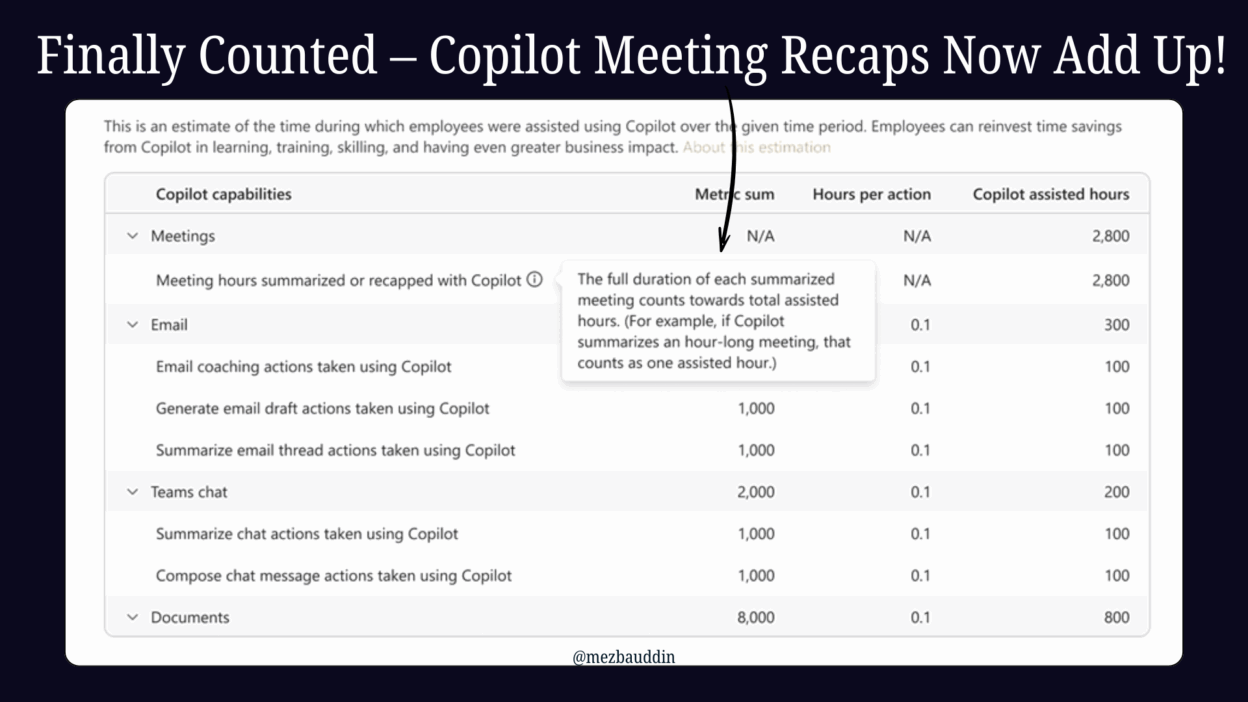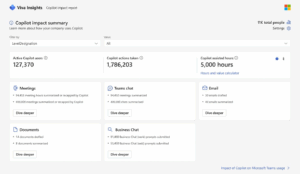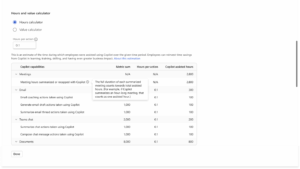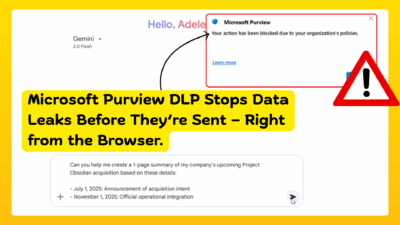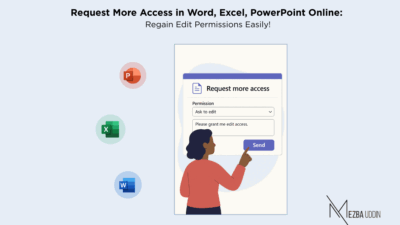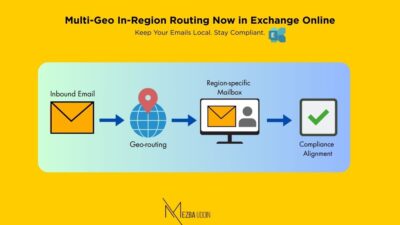When Microsoft 365 Copilot came into Microsoft Teams, most of us were excited about the AI-powered time savings but often left wondering how much time did we actually save?
Microsoft just made it a lot easier to understand how Copilot is really showing up in your meetings.
- The latest Copilot Dashboard update gives you updated and unified metrics that better reflect the value of Intelligent Recap, the feature in Teams that helps you catch up on what you missed without needing to rewatch the whole meeting.
If you’re someone who’s tracking impact, value, or adoption of Copilot across your org or just curious to see how much time Copilot is freeing up, you’re going to love what’s changing.
Intelligent Recap in Copilot Dashboard Now Counts Toward Assisted Hours
Previously, the Copilot Dashboard tracked meeting activity and Copilot usage using metrics like “Copilot Assisted Hours” in a pretty broad way. It showed summaries purely based on basic actions like drafting emails or summarizing chats. But the problem is Intelligent Recap wasn’t fully included in those numbers.
Now it is! Instead of separately tracking generic usage, the new system tracks whether a meeting was summarized or recapped using Copilot’s Intelligent Recap. The key update here is that Copilot Assisted Hours and meeting metrics will now include meetings where Intelligent Recap was used.
These new numbers will now:
- Appear in the Copilot Dashboard’s Impact tab.
- Show up in the M365 Copilot Impact report inside Advanced Insights.
- Apply even to historical data that means your “Copilot Assisted Hours” for past months will go up!
When Copilot recaps or summarizes a meeting, that entire meeting duration will count toward the “assisted hours.” That means a one-hour meeting now = one hour saved (or assisted), not just a fraction of it based on a simple action.
New Copilot Metrics That Show Real ROI
If you’re responsible for tracking productivity improvements, you might have asked this question to yourself multiple times: Is Copilot actually making meetings better or saving time for my users?
These new metrics make that way easier to see. Before, if your team used Intelligent Recap to skim through meeting summaries instead of attending or rewatching meetings, that usage wasn’t clearly represented. Now it is.
So your data now shows:
- How many meetings were actually recapped by Copilot
- How many total meeting hours were summarized
- And the total time saved by Copilot—more accurately reflected
In other words, you can now see the value you’re already getting, not just track feature use. It turns what was once an underestimated metric into something leaders can confidently use in reporting, ROI analysis, and adoption planning.
How to Find the New Copilot Meeting Metrics in Copilot Dashboard
You’ll notice these updates across:
- The Copilot Dashboard → Impact tab
Both “Copilot Assisted Hours” and “Meeting metrics” (like summaries or recaps) will now reflect Intelligent Recap activity.
- M365 Copilot Impact Report in Advanced Insights
If you’re using advanced reporting, you’ll see new metrics like “Meetings recapped” and “Meeting hours recapped”, which you can slice and dice with other org attributes.
So whether you’re glancing at a dashboard or building a deep-dive report, you’re now getting richer, more accurate data.
This might seem like just another tweak to the numbers—but it’s actually a pretty big shift. It’s no longer about simply tracking if Copilot was used… it’s about showing the real value it’s bringing to the table.
And as someone who’s seen dashboards undervalue AI efforts before, I can confidently say: this is a step in the right direction.
So if your team’s been using Copilot in Teams meetings, take a minute to check your Impact tab again. You’ll probably notice a nice bump in assisted hours. But it’s more than just numbers going up, it’s actual time your team is getting back.