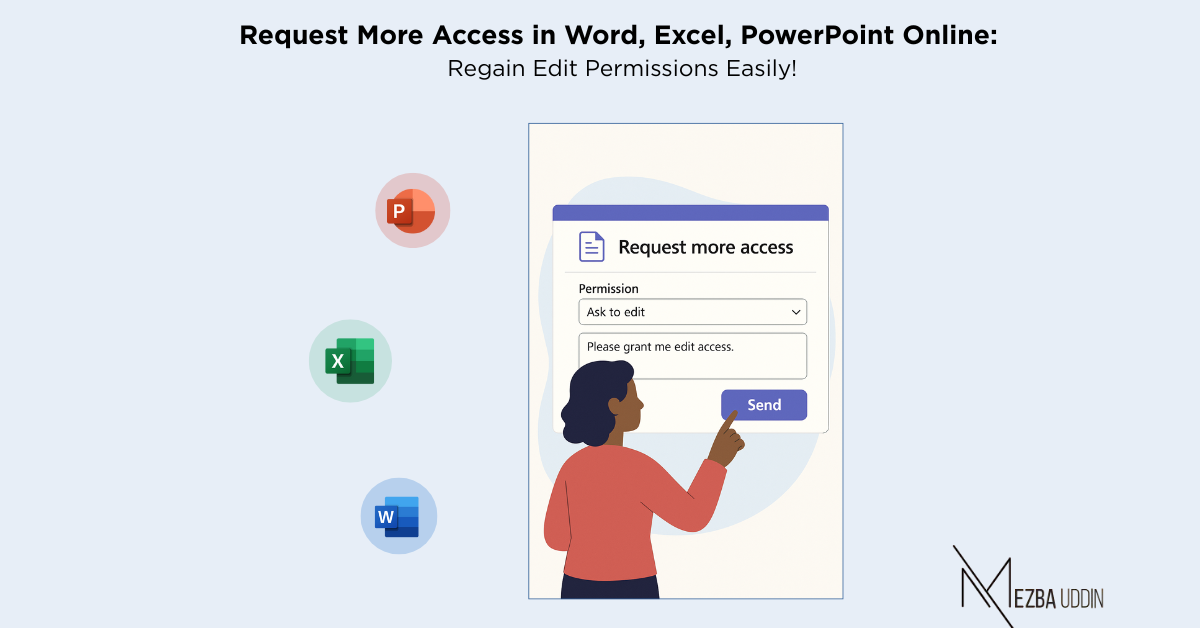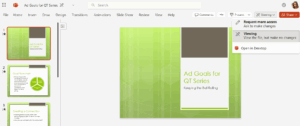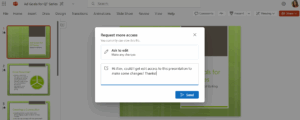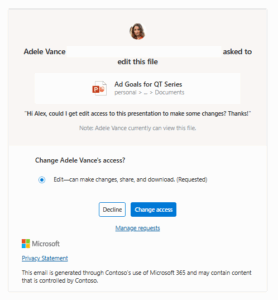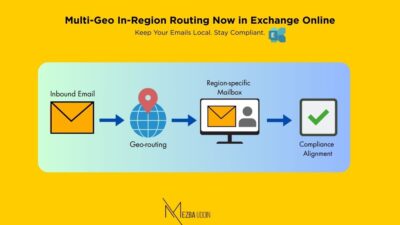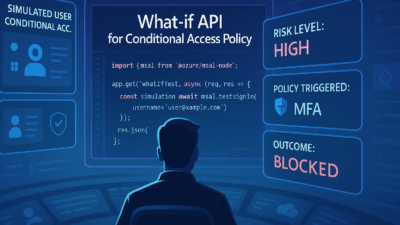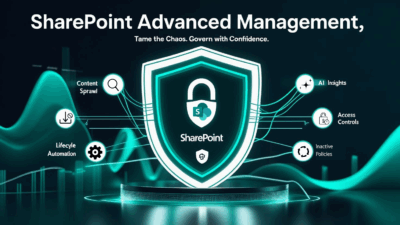In many organizations, employees often encounter barriers when trying to edit documents, spreadsheets, or presentations stored in SharePoint or OneDrive. The typical process requires reaching out to the file owner through separate channels like Outlook or Teams to request permission changes, leading to delays and interruptions in workflows.
These workarounds slow down collaboration and reduce productivity across teams.
To address this challenge, Microsoft has introduced a new capability in Word, Excel, and PowerPoint for the web, allowing users to request additional permissions directly within the document interface.
This improvement eliminates the need for back-and-forth communication, enabling smoother and faster collaboration.
What is Request More Access in Office for Web?
Users with view-only permissions can now request elevated access without leaving the file. This enhancement allows requests for edit or review access within the document, streamlining collaboration and reducing workflow disruptions.
This capability is now generally available for all enterprise users accessing Word, Excel, and PowerPoint for the web, supporting modern collaboration needs without adding administrative overhead or interrupting workflows.
Prerequisites:
To use this feature, your organization must have a Microsoft 365 Enterprise subscription. The file you wish to access should be stored within your organization’s SharePoint or OneDrive environment, and a stable internet connection is necessary to ensure a seamless experience.
How to Use the Request More Access Feature in Word for Web?
- Launch the Word, Excel, or PowerPoint file stored in your organization’s SharePoint or OneDrive using the web application.
- In the top-right corner of the file, select Viewing, then choose Request more access.
Note: If your browser is zoomed in, this option may appear under the ellipsis (…).
- Choose the type of access you need:
- Ask to edit if you need editing capabilities.
- Ask to review for review-level permissions.
- Optionally, add a note for the file owner explaining why you need additional permissions.
- Click Send. You will receive a notification indicating that your request has been sent, and you will be informed via email once the file owner respond.
If needed, you can update your pending request or add a new note by following the same steps and selecting Resend request.
What Happens Next?
The file owner will receive an email containing:
- The requester’s current permission level.
- The access level being requested.
- Any note included with the request.
- Options to Change access or Decline the request directly from the email.
Once approved, you can refresh the document to see your updated permissions and continue collaborating without delays.
Points to Note:
✔️ For documents with multiple co-authors or large file sizes, there might be a slight delay before updated permissions reflect after approval.
✔️ This functionality is not available in Classic View mode in Word for the web.
This enhancement significantly reduces the friction in collaboration, allowing teams to maintain momentum without unnecessary interruptions.
By enabling users to request additional permissions seamlessly within the document, organizations can reduce dependency on manual permission requests through email or chat, ultimately saving time and improving productivity.
By adopting this feature, organizations can foster a smoother and faster document collaboration experience within Microsoft 365, aligning with modern workplace needs and reducing unnecessary administrative overhead.