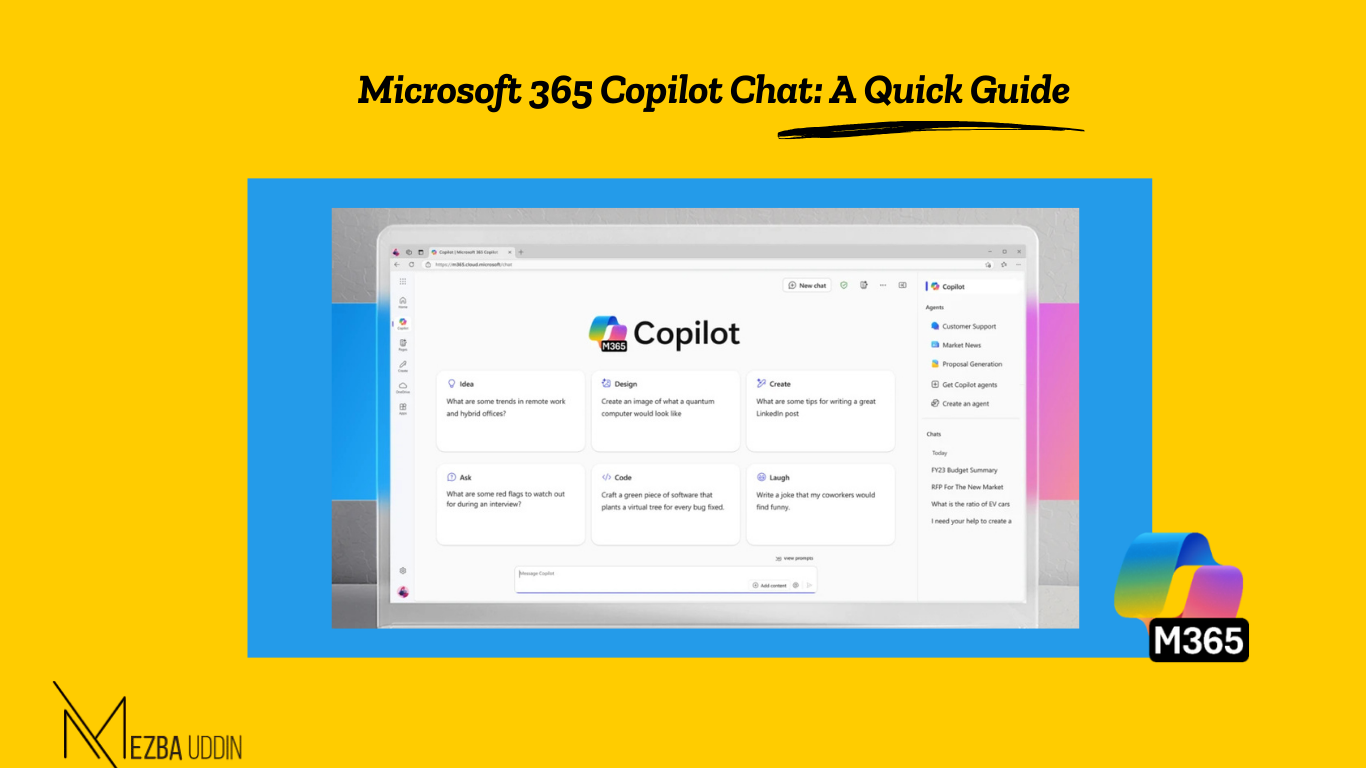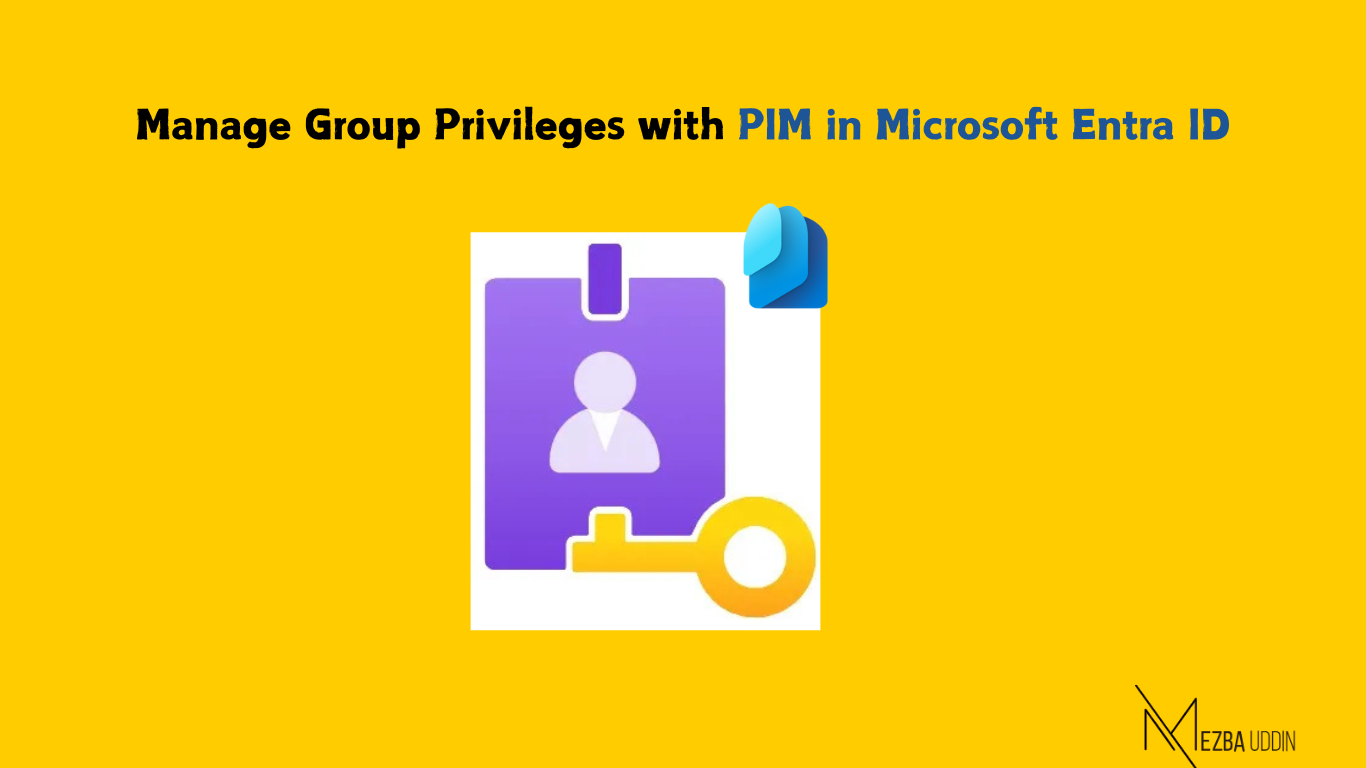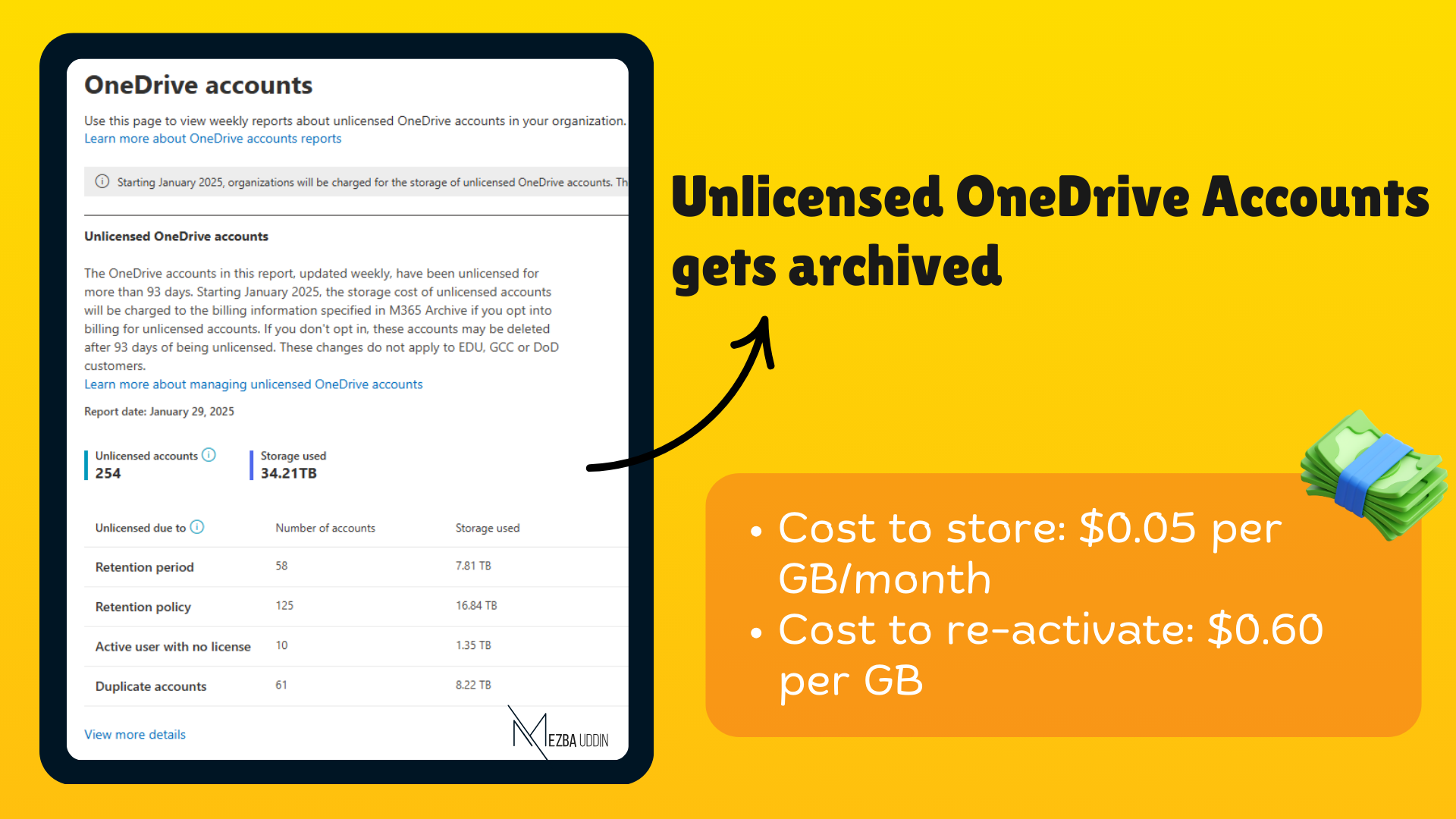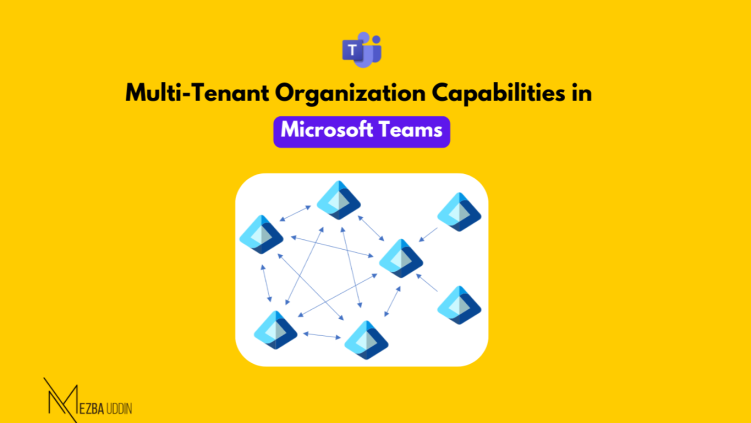Organizations are constantly looking for ways to boost productivity, enhance creativity, and simplify workflows. With the launch of Microsoft 365 Copilot Chat, Microsoft has integrated cutting-edge AI into Microsoft 365 apps like Teams, Outlook, Word, and Excel, transforming the way we work.
This AI-powered assistant is designed to save you time, improve your efficiency, and spark creativity, all while enhancing your overall work experience.
Let’s explore how Microsoft 365 Copilot Chat can help you achieve more, faster.
What is Microsoft 365 Copilot Chat?
Microsoft 365 Copilot Chat is your AI-powered assistant for work, combining the latest large language models (LLM) with web information to provide intelligent, conversational assistance within Microsoft 365 applications.
It’s designed to help you find answers, automate tasks, generate creative content, and make sense of complex information. Whether you’re drafting emails, creating reports, or brainstorming ideas, Copilot Chat is here to provide support and simplify your work.
Here’s a table comparing the main differences between Microsoft 365 Copilot chat and Microsoft 365 Copilot:

How to Access Microsoft 365 Copilot Chat?
You can access Copilot Chat across Microsoft 365 apps like Teams, Outlook, Word, and Excel—both on mobile and desktop—by selecting the Copilot “Whats New” icon in the left navigation or by visiting m365copilot.com.
Key Features of Microsoft 365 Copilot Chat
Here are some of the standout features that make Microsoft 365 Copilot Chat a game-changer for productivity.
- Copilot Chat is powered by the latest GPT-4 model, designed to understand your questions and requests in natural language, providing fast and relevant responses.
- Create agents directly in Copilot Chat to fetch CRM account details, provide step-by-step instructions, or access real-time product knowledge.
- It integrates seamlessly with your data across Microsoft 365 apps, allowing you to pull information from Word, Excel, Teams, and more to quickly get the answers you need or create new content.
- Whether you need help drafting an email, rewriting a document, or generating a unique image, Copilot can turn your rough ideas into polished, professional content.
- Copilot Chat not only uses your Microsoft 365 data but also pulls in relevant web-based information to assist with your queries, making it a versatile tool for both internal and external knowledge.
- With Copilot, you can automate tasks like summarizing reports, finding key insights, and generating presentations—reducing the time spent on repetitive tasks.
- Provides tools to govern access, manage the lifecycle of Copilot and agents, and measure usage and ROI.
How Microsoft 365 Copilot Chat Transforms Work
Microsoft 365 Copilot Chat is not just an assistant; it’s a productivity booster that helps streamline your day-to-day tasks and facilitates collaboration.
Here’s how it can change the way you work:
- Customer Support: Instantly retrieve customer data, past interactions, and support tickets, enabling quicker resolutions and better customer experiences.
- Content Creation: Whether its for marketing, training, or internal communication, Copilot can help generate blog posts, social media updates, or reports—turning your ideas into impactful content.
- Knowledge Sharing: You can use Copilot to summarize complex topics, making it easier to stay informed and share insights across your team.
- Collaboration and Project Management: Copilot Chat can help summarize project updates, generate meeting agendas, and automatically draft meeting notes, ensuring everyone is on the same page.
Microsoft 365 Copilot Chat Work or Web?
When you open Copilot Chat, you’ll notice two tabs at the top: Work and Web.
- Work: Grounds Copilot in your Microsoft 365 data such as files, email, and Teams meetings, while using the large language model (LLM).
- Web: Grounds Copilot only in the LLM data and the live web, without any of your Microsoft 365 data.

Getting the Most Out of Copilot Chat: Tips for Writing Effective Prompts
To ensure you’re getting the most from Copilot Chat, it’s important to craft clear and specific prompts. Here’s how to make the most of your interactions:
- Write Great Prompts: Be clear, concise, and specific about what you want from Copilot. A well-structured prompt helps the AI generate the most relevant response. For example, instead of just asking Summarize the report, you could ask Can you summarize the financial projections in the Q1 report?
- Iterate and Refine: Don’t settle for the first result you receive. Experiment with different variations of your prompts and follow up with additional questions to refine the output.
This iterative approach helps you get the most accurate and detailed results.
Here are Some Example Prompts You Can Try:
“What are some tips for writing a great LinkedIn post?”
“What are some trends in remote work and hybrid offices?”
“Recommend a good course to learn Python programming.
By experimenting with these types of questions, you’ll get a feel for how Copilot can assist with various tasks and refine your results over time.
Final Thoughts…
Microsoft 365 Copilot Chat is an AI-powered assistant that promises to make your work life easier, faster, and more productive. By simplifying complex tasks, helping you create polished content, and providing data-driven insights, it empowers you to focus on what truly matters.
Whether you’re managing projects, creating content, or simply trying to save time, Copilot Chat is here to enhance your Microsoft 365 experience. Get started today and see how AI can transform the way you work!