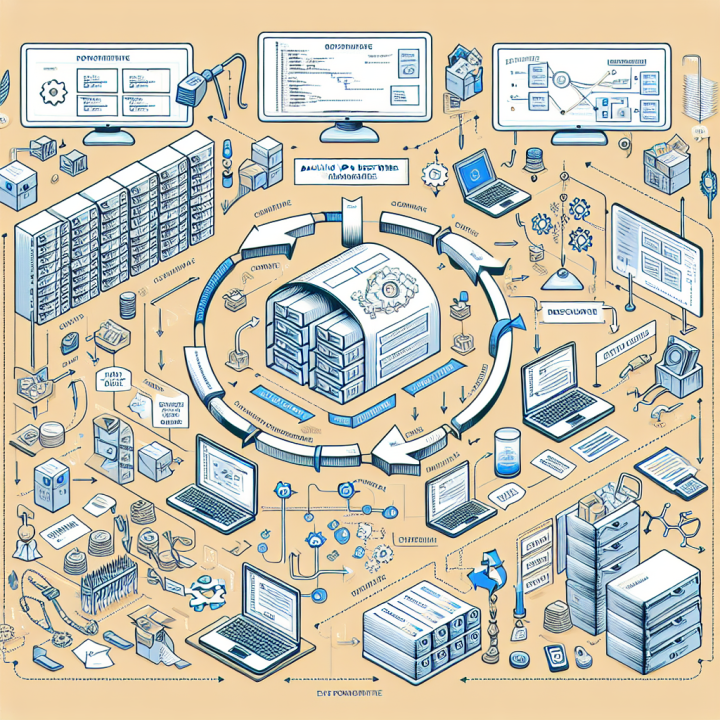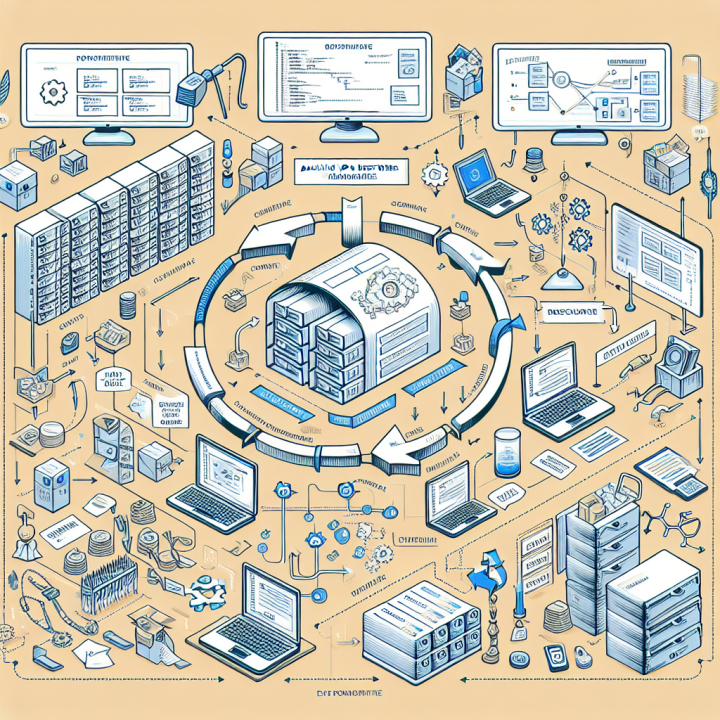In today’s digital landscape, protecting sensitive information is paramount for organizations. Office 365 offers robust Data Loss Prevention (DLP) policies that help safeguard your data from unauthorized access and accidental sharing. Here’s how to set up and effectively use DLP policies in Office 365.
Step 1: Access the Compliance Center
Log in to your Office 365 account.
Navigate to the Microsoft 365 Compliance Center by selecting Compliance from the app launcher.
Step 2: Create a DLP Policy
In the Compliance Center, select Data loss prevention from the left-hand menu.
Click on Create policy.
Choose a template based on your needs, such as Financial, Health, or Privacy.
Click Next.
Step 3: Configure Policy Settings
Name Your Policy: Provide a clear name and description.
Choose Locations: Select where you want the policy to apply (e.g., Exchange email, SharePoint sites, OneDrive accounts).
Set Conditions: Define conditions that trigger the policy, such as specific keywords or types of sensitive information (like credit card numbers or Social Security numbers).
Actions on Violation: Decide what happens if a violation occurs—options include notifying users, blocking access, or sending alerts to administrators.
Step 4: Review and Finish
Review your settings and click Create.
Monitor the policy’s effectiveness through the compliance dashboard.
Step 5: Educate Your Team
Ensure that your employees understand DLP policies and their importance in protecting sensitive data. Regular training sessions can help to reinforce best practices.
Implementing DLP policies in Office 365 is essential for safeguarding your organization’s sensitive information. By following these steps, you can create an effective framework that minimizes data loss risks while ensuring compliance with regulations.