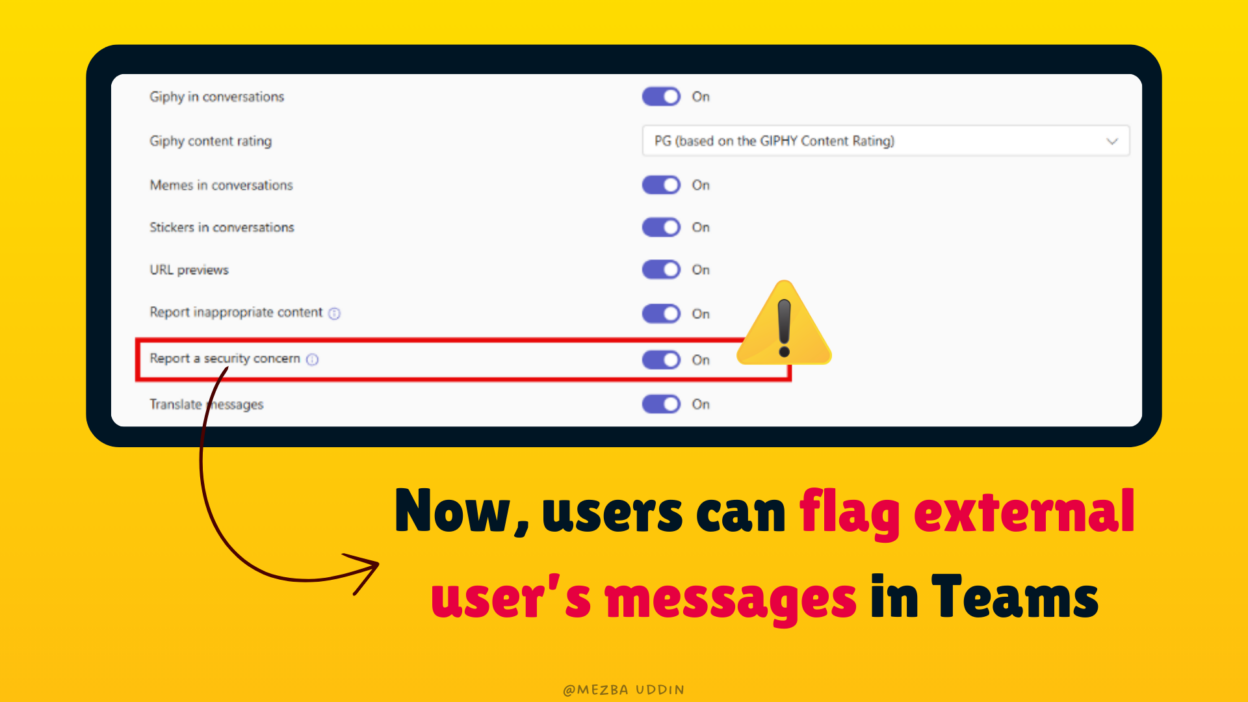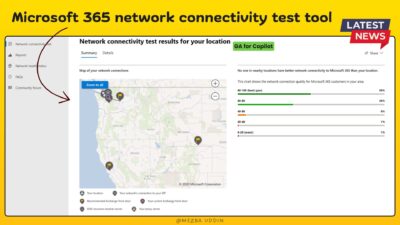Ever had that moment when you get a weird or suspicious message from someone outside your organization in Microsoft Teams? Maybe it’s a phishing attempt, an inappropriate message, or just something that feels off. Until now, there wasn’t a direct way to report such concerns. But guess what? Microsoft Teams is rolling out a ‘Report Message’ feature, and it’s going to be a game-changer for security.
This feature will let you report messages from external users in one-on-one chats, group chats, and meeting chats. However, shared channels won’t be supported!
In this blog post, I’m going to break down what the Report Message feature is all about, why you should use it, what might happen if you don’t, and how you as an admin can enable it for your organization. So, grab your favorite beverage, and let’s dive in!
Why Should You Care About Reporting Messages in Teams?
Security isn’t just a nice-to-have—it’s a must! With cyber threats evolving every day, attackers are constantly looking for ways to infiltrate organizations. A single unchecked message can lead to data breaches, financial loss, or compliance violations. That’s where the Report Message feature in Microsoft Teams becomes crucial.
Here’s why external users might target your organization and why reporting suspicious messages is essential:
- External users may attempt to deceive employees into clicking on harmful links or downloading malicious attachments.
- Some external users aren’t just messaging for a chat; they might be probing for information—like employee names, roles, or internal systems—that can be used in larger-scale attacks.
- Messages containing offensive content or violating company policies can disrupt the workplace environment and lead to compliance issues.
- Attackers may pose as trusted contacts to extract sensitive information—a tactic known as impersonation.
Consistently reporting questionable messages contributes to a robust security culture within your organization.
See where we’re going with this? Reporting messages isn’t just about flagging problems—it’s about stopping security threats before they escalate!
How to Enable Users to Report Messages in Microsoft Teams
Admins play a crucial role in this feature. By default, the ‘Report Message’ feature will be available for configuration, but it won’t be enabled automatically. Here’s how you can set it up:
- Go to the Teams Admin Center, navigate to Settings & Policies
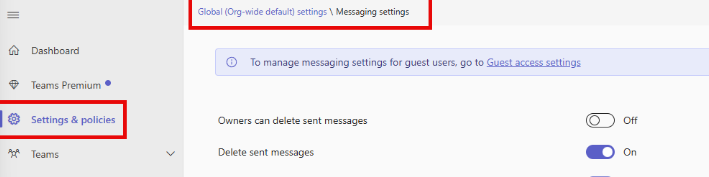
- Click on Global (Org-wide default) settings.
- Look for the ‘Report a Security Concern’ setting. Toggle it ON to allow users to report messages.
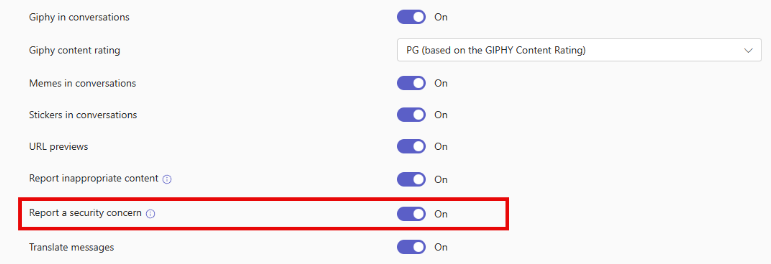
Most importantly, communicate with users!
- Inform your employees about this new capability.
- Provide training or documentation on how and when to use it.
That’s it! Once enabled, your users can start reporting suspicious messages, helping your IT and security teams act faster.
End-user Experience: What is the ‘Report Message’ Feature in Microsoft Teams?
You might have already reported a lot of internal messages already! But, this time it’s time to report a external user’s message in Teams. When chatting with someone outside your organization, you can hover over a message.
- Click the three-dot menu.
- Select ‘Report message’ to escalate your concern and follow the prompts.
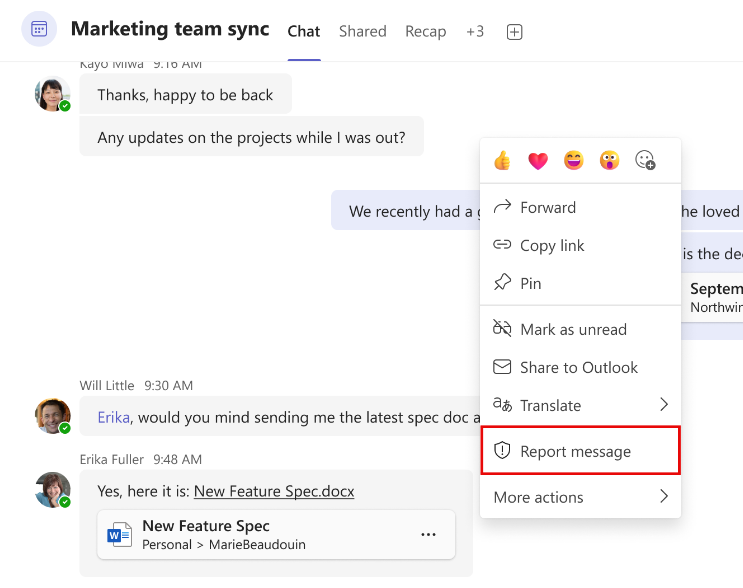
This feature is available across Teams for Windows, Mac, and the web, making it easy to report security concerns, no matter where you’re working from.
By enabling users to report messages from external collaborators, it is making it easier to address security concerns before they become serious problems.
For users: If you spot something suspicious, don’t ignore it—report it.
Keep an eye out for updates and ensure your organization is prepared to leverage this new feature effectively!