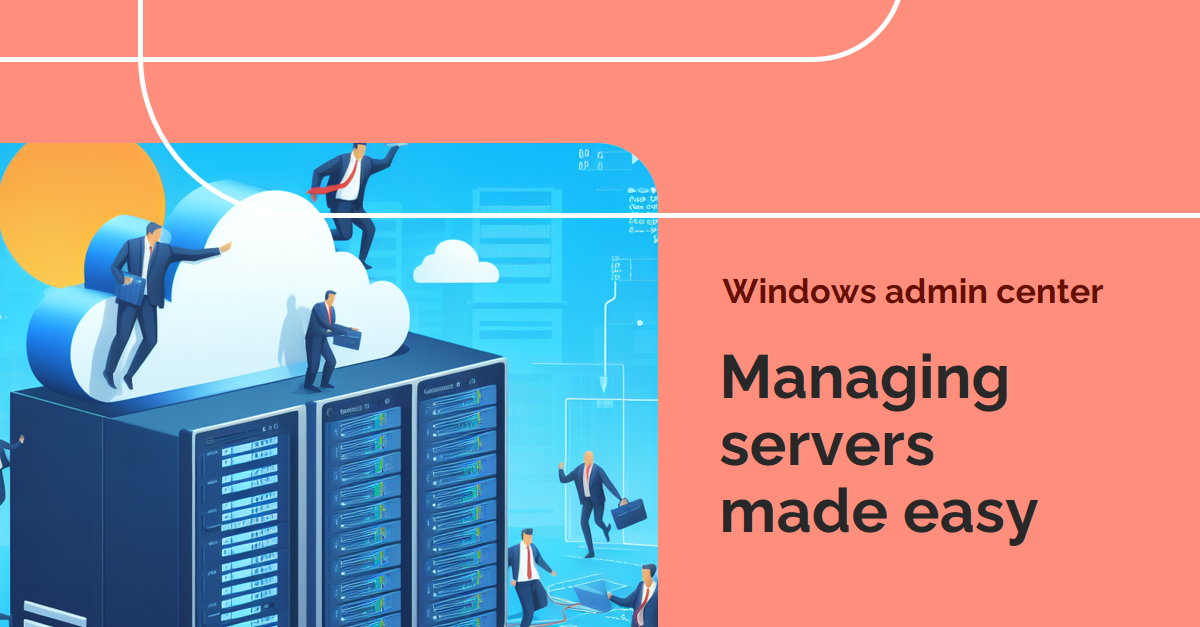As Windows administrators, we’ve all been there: knee-deep in a PowerShell session, wrestling with cryptic cmdlets and syntax errors. While PowerShell is undoubtedly powerful, its complexity can often hinder efficiency and productivity.
Enter Windows Admin Center (WAC), a web-based management tool that revolutionises Windows server administration. Forget the days of memorising commands and deciphering error messages – WAC offers a user-friendly interface and intuitive tools to manage your servers with ease.
Step 1: Setting Up WAC
- Download and install the Windows Admin Center Gateway on a supported Windows Server. The process is straightforward and takes just a few minutes.
Check this documentation from Microsoft Learn for guideline
- Launch the WAC web app from any device with a web browser.
- Connect to your target servers by entering their hostnames or IP addresses.
Step 2: Navigating the WAC Interface
WAC presents a clean and organised dashboard with tiles representing different management tasks. You can easily find the tools you need, from managing users and groups to configuring servers and deploying updates.

Step 3: Simplified Server Management
Let’s explore some key tasks you can accomplish with WAC:
User Management: Create, edit, and delete user accounts, assign permissions, and reset passwords. No more hunting for obscure Active Directory commands!

Group Policy: Configure and apply Group Policy settings directly through WAC’s intuitive interface. Say goodbye to endless Group Policy Editor windows.

Server Management: View server health, performance metrics, and resource utilisation. Remotely restart or shut down servers with a few clicks.
Extension Power: Enhance WAC’s functionality with extensions covering various tasks like Azure integration, container management, and disaster recovery.

Step 4: Boosting Productivity and Collaboration
WAC isn’t just about simplifying individual tasks; it streamlines collaboration and team workflows.
- Role-based access control allows you to grant specific permissions to team members, ensuring secure access and preventing unauthorised changes.
- Custom dashboards let you personalise your WAC experience, focusing on the information and tools you use most frequently.
- Remote access from any device with a web browser empowers you to manage servers on the go, improving flexibility and response times.
Step 5: The WAC Advantage
Switching to WAC offers numerous benefits:
- Increased efficiency: Intuitive interface saves time and reduces complexity compared to PowerShell.
- Reduced errors: Graphical tools minimise typos and syntax mistakes common in command-line environments.
- Improved collaboration: Role-based access and shared dashboards empower teams to work together effectively.
- Enhanced security: Granular permissions and centralised management strengthen your server security posture.
Windows Admin Center is a game-changer for Windows administrators. Its user-friendly interface, powerful tools, and collaborative features make it the ideal platform for managing your servers efficiently and securely.
Check this overview from Learn.Microsoft for a better understanding of Windows Admin Centre.