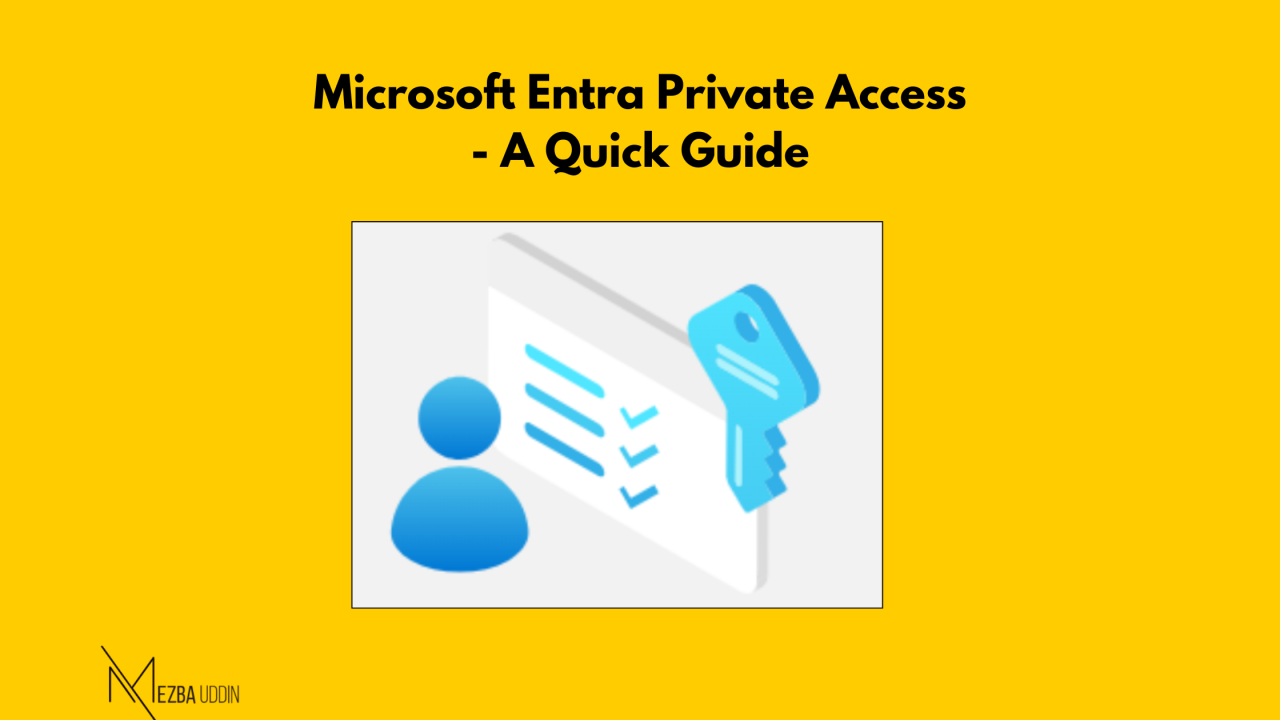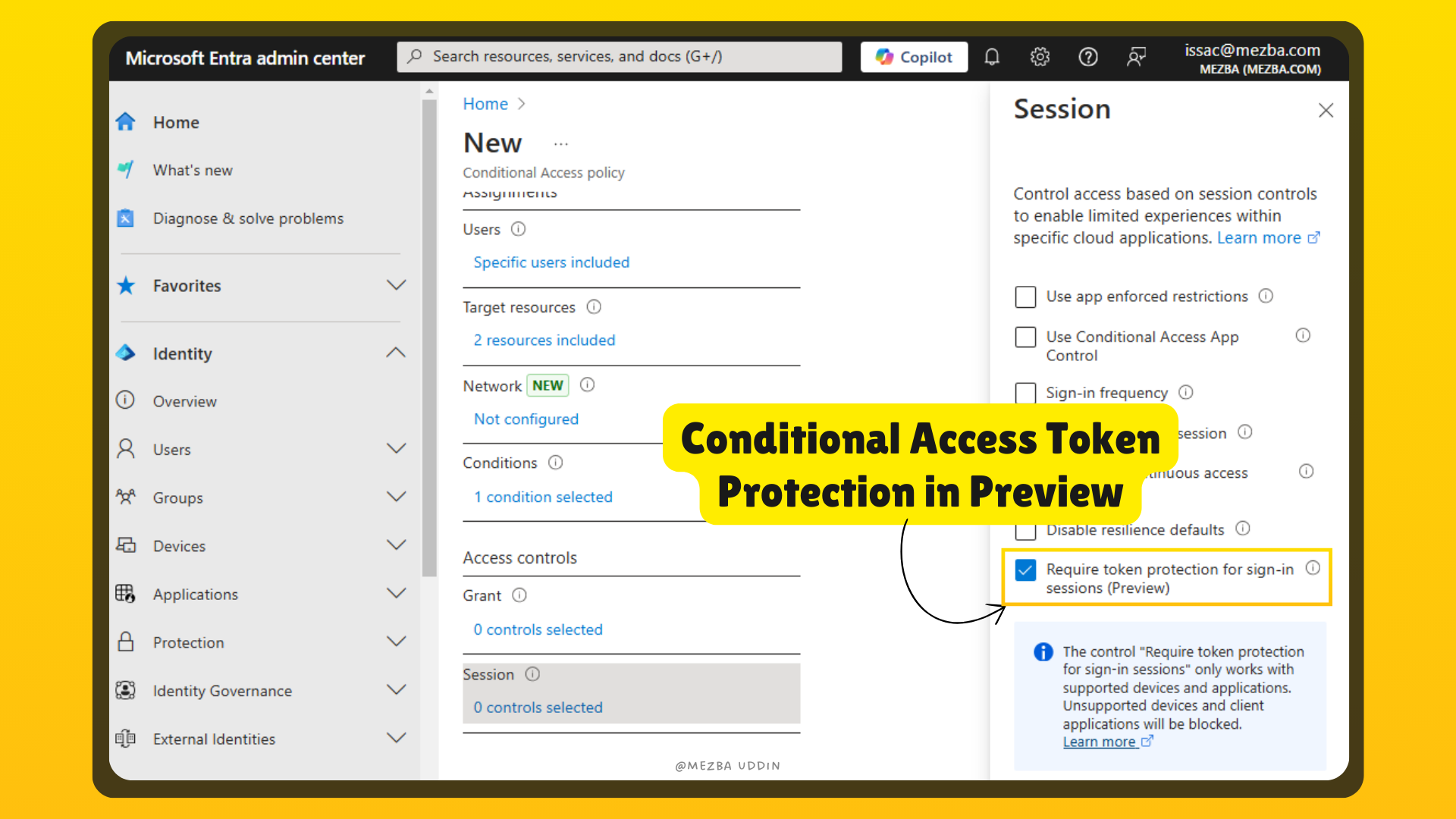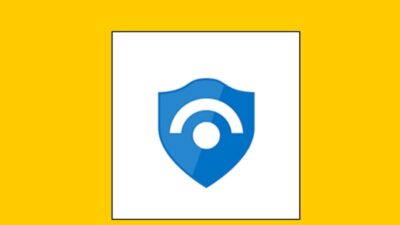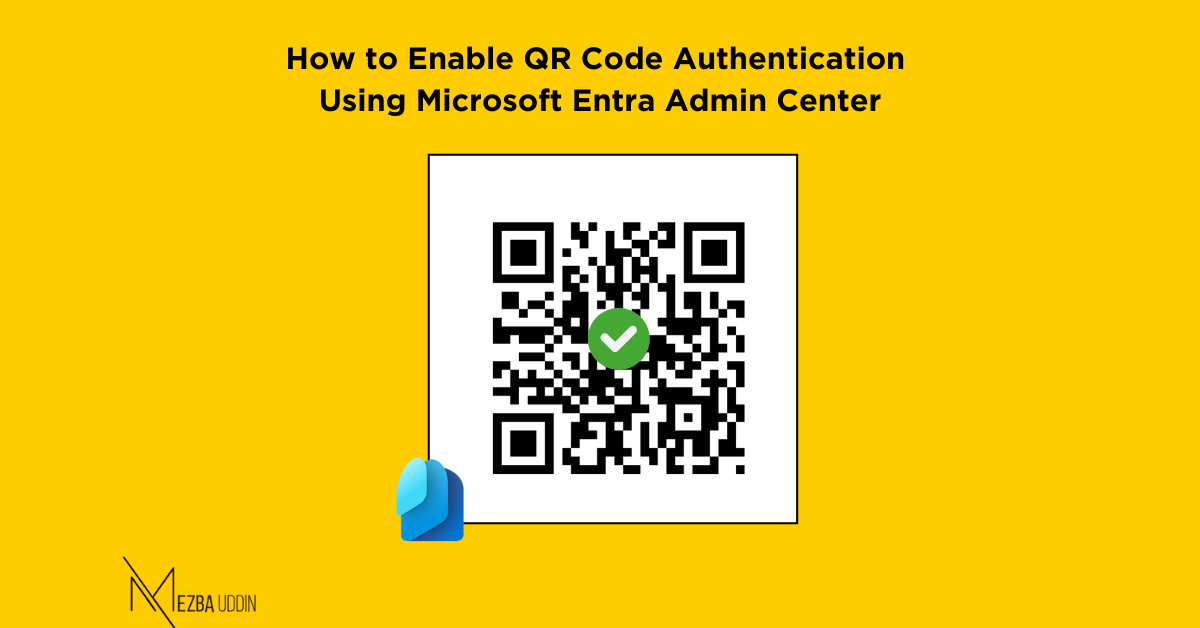Keeping internal applications and data secure is more important than ever. Traditional VPNs help with remote access, but they come with security risks and complexity. Microsoft Entra Private Access offers a better way to securely connect to private applications without needing a VPN. In this guide, we’ll explain what it is, how it works, and how to set it up in your organization.
What is Microsoft Entra Private Access?
Microsoft Entra Private Access is a cloud-based security solution that controls access to private applications. Instead of giving users full network access like a VPN, it allows them to reach only the applications they are authorized to use. This reduces security risks and improves control.
With Entra Private Access, organizations can protect both cloud and on-premise applications using Microsoft Entra’s security policies.
How Microsoft Entra Private Access Works
Entra Private Access helps users connect to private applications securely by evaluating their identity, device, and location before granting access. It supports different types of applications, including Remote Desktop (RDP), Secure Shell (SSH), and file shares.
Key components:
- Global Secure Access Client – Installed on user devices to enable secure communication.
- Private Network Connector – Installed in the organization’s network to allow controlled access to internal applications.
- Conditional Access Policies – Ensures users meet security requirements like multi-factor authentication (MFA) before they can connect.
- Adaptive Access – Detects whether a user is working remotely or on-site and applies appropriate security controls.
Benefits of Microsoft Entra Private Access
- No VPN Required – Reduces the complexity and security risks associated with VPNs.
- Better Security – Enforces strict access rules and integrates with Microsoft Defender.
- More Control – Limits access to specific applications instead of entire networks.
- Seamless Experience – Users can connect securely without frequent sign-ins or connection issues.
How to Set Up Microsoft Entra Private Access
Step 1: Log in to Microsoft Entra
- Sign in to the Microsoft Entra portal.
- Navigate to the Global Secure Access (GSA) section.
- Select Activate GSA for your tenant. This enables GSA’s security features for your environment.

Step 2: Configure Traffic Forwarding
- Go to the GSA Configuration section.
- Click on Connect, then select Traffic Forwarding.
- Enable Private Access at the tenant level.

Step 3: Install the Application Proxy Connector
To enable Microsoft Entra ID Private Access, install the Application Proxy Connector on a Windows server:
- Download the Private Network Connectors from the Global Secure Access section.
- Install the connector on a Windows server with access to private applications.
- Restart the server and sign in with your Microsoft Entra admin account.
- Group connectors for better performance and redundancy.
Step 4: Add an On-Premises Application
- Go to Global Secure Access in the Microsoft Entra portal.
- Expand Applications and click Enterprise Applications.
- Click New Application to start the configuration.
- Provide a name for the SMB File Server.
- Select the appropriate connector group for the SMB Server.
- Enable Access with Global Secure Access client, then add an application segment.
Step 5: Define Application Access
- In the Create Application Segment pane, specify the destination type and access rules:
- Configure the ports needed for access.
- Click Apply to save the application segment.
Step 6: Assign Users and Groups
- Go to Enterprise Applications and select the newly created application.
- Open the Users and Groups tab and click Add User/Group.
- Assign access to relevant teams, such as the Dev Team.
Step 7: Deploy the Global Secure Access Client
- Install the Global Secure Access Client on end-user devices.
- Configure Forwarding Profiles to apply security rules.
- Verify that all policies are correctly applied on user endpoints.
Step 8: Access On-Premises File Shares
- Once the Global Secure Access Client is active, open File Explorer.
- Use the configured IP Address or FQDN to access the on-premises file server.
Microsoft Entra Private Access provides a secure and modern way to connect to private applications without relying on VPNs. With strong identity-based access controls, it ensures only authorized users can reach specific applications. The setup is straightforward, and it integrates seamlessly with Microsoft security tools, making it a great choice for businesses looking to improve security and efficiency.