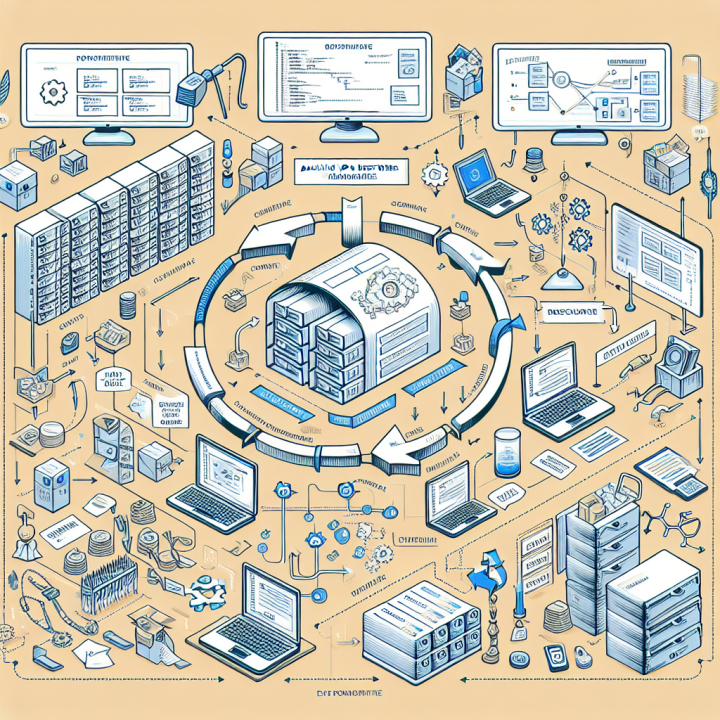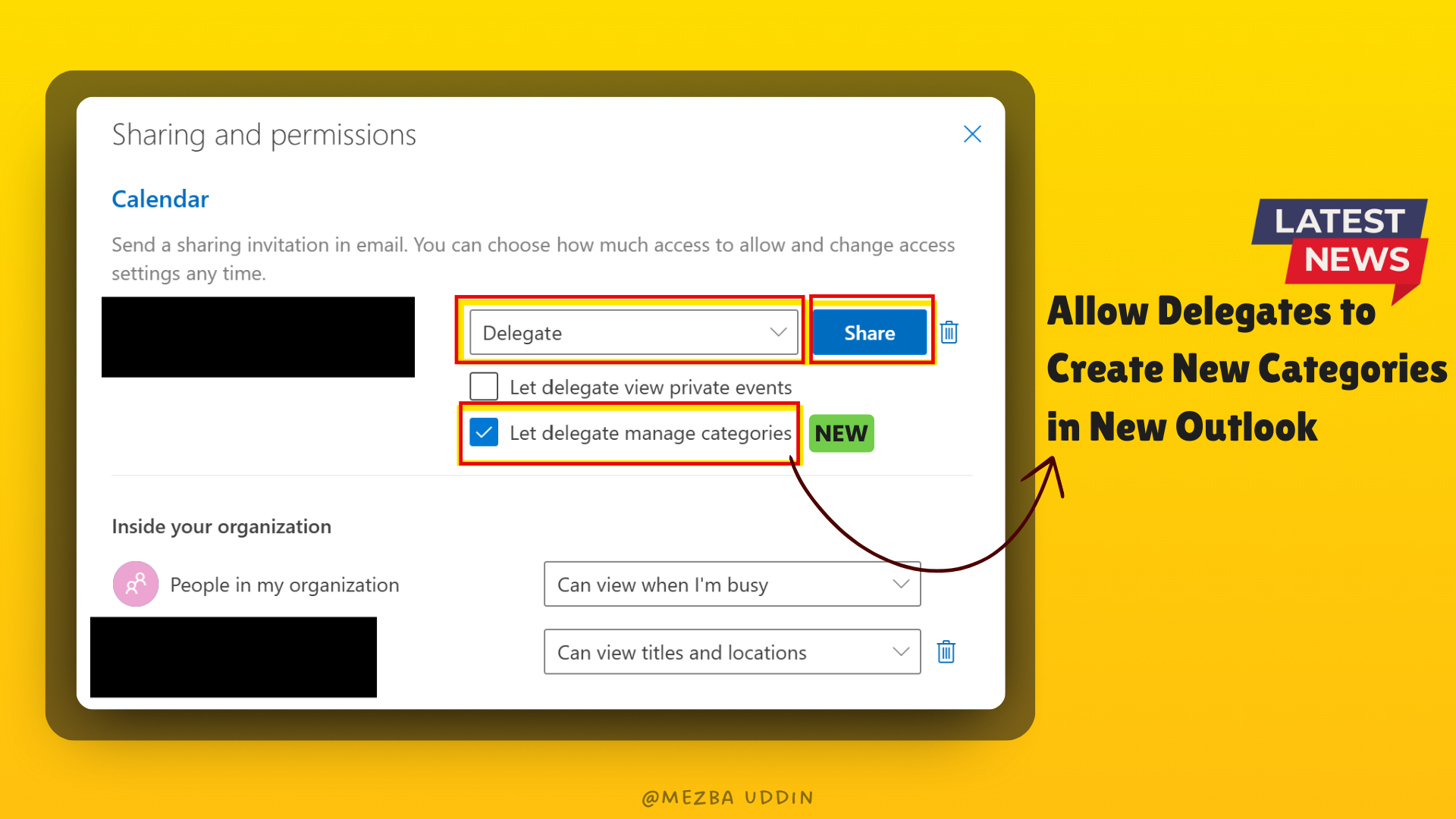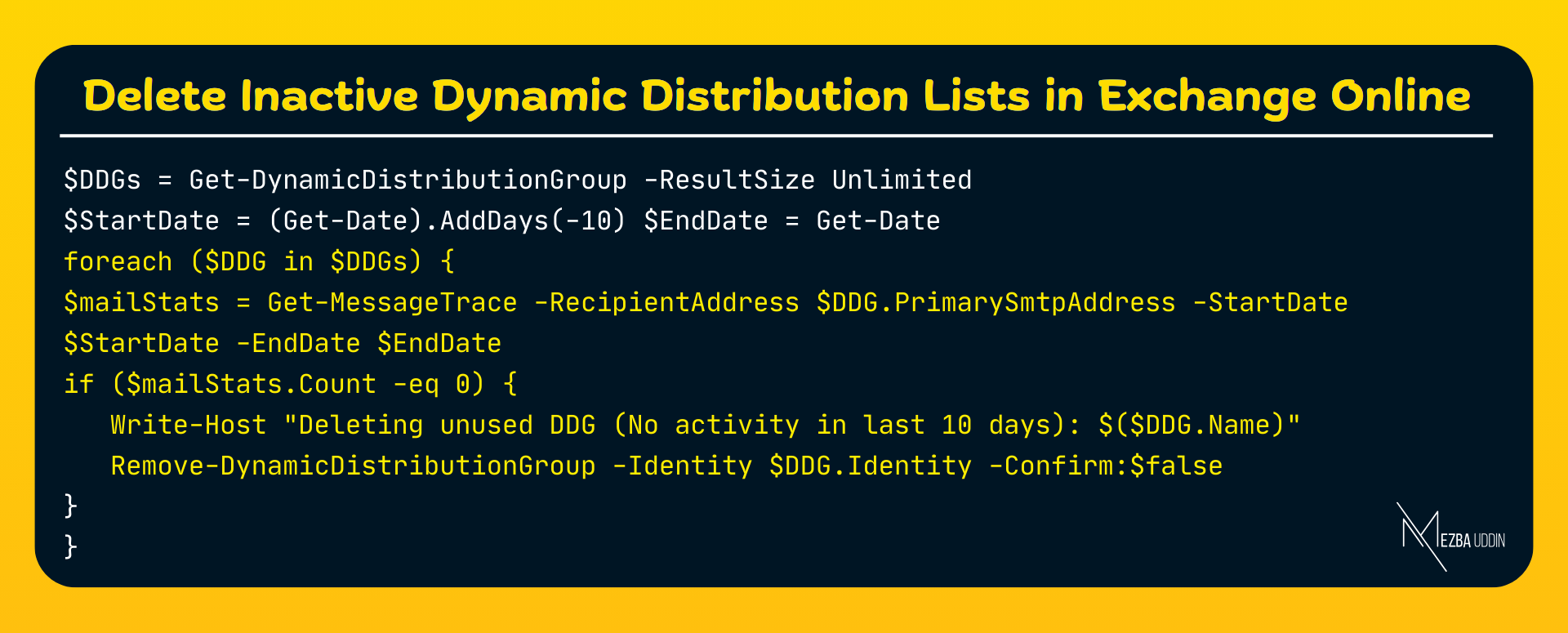One of the critical tasks every admin should know is how to back up and restore mailboxes using PowerShell. Here’s a streamlined approach to ensure your data is safe and easily recoverable.
Backing Up Mailboxes
Connect to Exchange Online: Use the following command to connect to your Exchange Online PowerShell session:
Connect-ExchangeOnline -UserPrincipalName your_email@domain.com
Export Mailbox Data: Utilize the New-MailboxExportRequest cmdlet to export the mailbox data to a PST file:
New-MailboxExportRequest -Mailbox user@domain.com -FilePath \\YourFileShare\Backup\user_backup.pst
Monitor the Export Request: Check the status of your export request with:
Get-MailboxExportRequest | Get-MailboxExportRequestStatistics
Restoring Mailboxes
Import Mailbox Data: To restore a mailbox from a PST file, use the New-MailboxImportRequest cmdlet:
New-MailboxImportRequest -Mailbox user@domain.com -FilePath \\YourFileShare\Backup\user_backup.pst
Monitor the Import Request: Similar to exports, you can monitor the import request with:
1Get-MailboxImportRequest | Get-MailboxImportRequestStatistics
Best Practices
Schedule Regular Backups: Automate your backup process using scripts and Task Scheduler.
Secure Your Backups: Ensure backups are stored in a secure location with restricted access.
Test Restorations: Regularly test your restore process to ensure data integrity and recovery readiness.
By leveraging PowerShell for mailbox management, you can streamline your backup and restore processes, ensuring your organization’s data is always protected.
Feel free to reach out if you have any questions or need further assistance with Exchange Online!