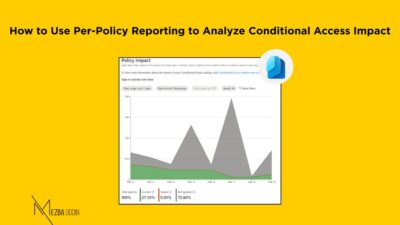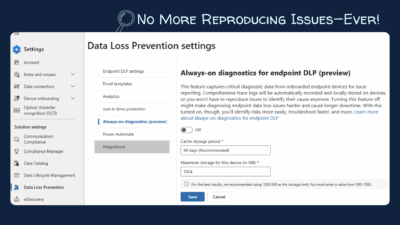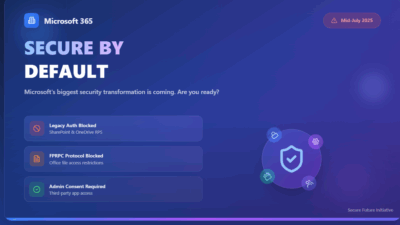There was already a very major change undergoing in SharePoint world—yes, I’m talking about the retirement of SharePoint Add-Ins. If your organization still relies on them, or if your custom solutions are Add-In-based, this blog is for you.
I know, changes like this can feel a bit like the rug being pulled out from under your feet. Especially when that “rug” is something you’ve built a lot of your solutions on for years. But don’t worry—I’m going to walk you through what’s happening, why it’s happening, and what you should start doing now to stay ahead of the curve.
A Quick Throwback: What Even Are SharePoint Add-Ins?
SharePoint add-ins were introduced back in 2013 (yup, a decade ago!) to help developers extend SharePoint’s features without changing its core system. Think of them like plugins that added extra capabilities like custom dashboards, workflows, web parts, integrations that weren’t available out of the box.
These Add-ins were designed to be isolated and could be hosted outside SharePoint, which made them safe from breaking during SharePoint updates. The idea was to provide a flexible, safer way to customize SharePoint compared to older, more complex solutions like farm solutions. These Add-ins came in a couple of flavors:
- SharePoint-hosted Add-ins: Simpler ones where components like lists, workflows, and client-side scripts lived directly inside SharePoint.
- Provider-hosted Add-ins: More advanced apps hosted externally—on Azure or your own servers—that communicate with SharePoint securely. These could run server-side code, making them more powerful.
For years, Add-Ins were the go-to option to tailor SharePoint for unique business needs. You could get them from the public SharePoint Store (AppSource) or deploy custom ones privately through your organization’s app catalog. They helped fill feature gaps, automate tasks, and make SharePoint feel personalized.
Especially when the goal was customization without breaking your site every time Microsoft pushed a new update. But they never fully adapted to the modern SharePoint model.
And as Microsoft continued evolving with SharePoint Framework (SPFx), Add-Ins kind of got left in the dust.
Here’s the TL;DR (but really, thanks for reading this far 😄):
- SharePoint Add-Ins will stop working after April 2, 2026. No exceptions.
- You can’t install them from AppSource after July 1, 2024.
- New tenants won’t support them from November 1, 2024.
- Use SPFx for modern, secure, and integrated customization.
- Start assessing and migrating now, not later.
🚨 Key SharePoint Add-ins Retirement Dates You CANNOT Ignore!
Here’s the official word from Microsoft: SharePoint Add-Ins are retiring on April 2, 2026.
Let that sink in for a moment. That’s not just a feature getting deprecated, they will stop working entirely! And Microsoft has made it clear that there will be no extension.
Here’s how the timeline looks:
- July 1, 2024 – This was back a year ago (not fully, but we are half to it) – You can no longer install SharePoint Add-Ins from the public marketplace (aka AppSource).
- November 1, 2024 – New Microsoft 365 tenants will not be able to use Add-Ins at all.
- April 2, 2026 – This is the final curtain call. On this day, SharePoint Add-ins will stop working for all tenants. No extensions, no exceptions. Poof!
We’re already past the first deadline, and the clock is seriously ticking towards April 2026. As the update on June 2, 2025, reminded us, that’s just about 10 months away from now!
The Winds of Change: Why is Microsoft Retiring SharePoint Add-ins?
Now, you might be thinking, “If they were so useful, why the boot?” Well, technology waits for no one! Since 2013, the way we build and interact with web applications has evolved significantly. So, everything is about streamlining how SharePoint is extended.
SharePoint Add-Ins were:
- A bit clunky in the modern UI
- Limited when it came to integration across Microsoft 365
- Based on older tech (Web Forms, iframe-based layouts, etc.)
Microsoft has made it pretty clear: the future is SharePoint Framework (SPFx). And honestly, it makes sense. By shifting everything to the SharePoint Framework:
Purpose of SharePoint Framework:
Microsoft has been focusing heavily on the SharePoint Framework (SPFx) as the modern way to extend not only SharePoint but also Microsoft Teams and Viva Connections. SPFx offers several important advantages over the old Add-in model:
- Modern Web Stack: SPFx uses current tools and frameworks like TypeScript, React, Angular, and Vue.js. This means development is more in line with today’s web standards and easier for developers to adopt.
- Client-Side Power: SPFx solutions run directly in the user’s browser on the current page, making them faster, more responsive, and smoother to use—no more slow, clunky iframes like in SharePoint-hosted Add-Ins.
- Better Integration: SPFx components feel like a natural part of SharePoint, Teams, and Viva Connections, blending in smoothly instead of feeling like separate apps.
- Mobile-Ready: SPFx is built with mobile devices in mind from the start, so your customizations look good everywhere.
- Works Across Microsoft 365: The same SPFx skills and code can often be reused to build Microsoft Teams tabs or Viva Connections extensions, creating a unified, connected experience.
The retirement of SharePoint Add-Ins isn’t about Microsoft taking something away—it’s about moving us to a better, modern, and future-proof way of customizing Microsoft 365. They’re basically saying, “We’ve built a better tool (SPFx), and now it’s time to switch.”
So yes, this is a gentle nudge or more like a firm push to modernize your SharePoint customizations. But in the long run, it’s a change that will benefit everyone.
How to Check If You’re Still Using SharePoint Add-Ins in Microsoft 365
Some organizations may have already moved on from SharePoint Add-Ins without even realizing it. The best way to check your tenant is by using the Microsoft 365 Assessment Tool. Here’s a quick overview of how it works:
Use the Microsoft 365 Assessment Tool
- You can download the Microsoft 365 Assessment tool from Microsoft Docs.
- The account running the scan needs the right permissions—usually SharePoint Administrator or Global Administrator—to access SharePoint data.
- When you run the tool, configure it to specifically scan for SharePoint Add-In usage by selecting the right options or modules.
- After running the assessment, you’ll get a detailed report showing which Add-Ins are actually being used across your tenant.
Tip: Focus on Add-Ins actively being used, not just installed. If an Add-In hasn’t been launched in 2 years, it’s probably safe to let it go.
How to Disable SharePoint Add-ins using PowerShell
Here’s how you can do it, step-by-step. Remember, you’ll need SharePoint Administrator rights for this.
Connect to Your SharePoint Online Admin Center. Replace <tenant> with your actual tenant name and disable SharePoint Add-ins with the below cmdlet.
Connect-SPOService -Url https://<tenant>-admin.sharepoint.com Set-SPOTenant -IsSharePointAddInsDisabled $true
How to Start Migrating to SPFx
Here’s a quick checklist:
- ✅ Notify users and devs — Let your internal teams know about the upcoming changes. Send an announcement, drop it in Teams, maybe even hold a Q&A session.
- ✅ Scan and assess — Use the M365 Assessment Tool and audit your catalogs.
- ✅ Prioritize critical Add-Ins — Identify which ones must be migrated first (business-critical functions, user-facing, etc.)
- ✅ Coordinate with vendors — If you’re using third-party Add-Ins, ask them if they’re offering SPFx-based versions.
- ✅ Update training and support docs — Your helpdesk team and end users will need guidance during the switch.
- ✅Use SPFx extensions if your Add-In was modifying toolbars or menus.
- ✅Leverage Viva Connections for surfacing SPFx components across the org.
- ✅Plan for performance testing—SPFx brings flexibility, but test new customizations before deploying them org-wide.
And bonus: you can use familiar tools like React, Fluent UI, and REST/Graph APIs.
🧠 My Two Cents!
This is a strategic move to unify, simplify, and modernize the SharePoint ecosystem. And while Add-Ins served us well, SPFx is simply better suited for today’s collaborative, cross-platform work.
I’ve worked with teams who were initially hesitant to let go of Add-ins, only to find that modernizing gave them a cleaner, faster, more integrated experience. So, take this as your opportunity to hit reset, modernize your SharePoint solutions, and future-proof your environment.