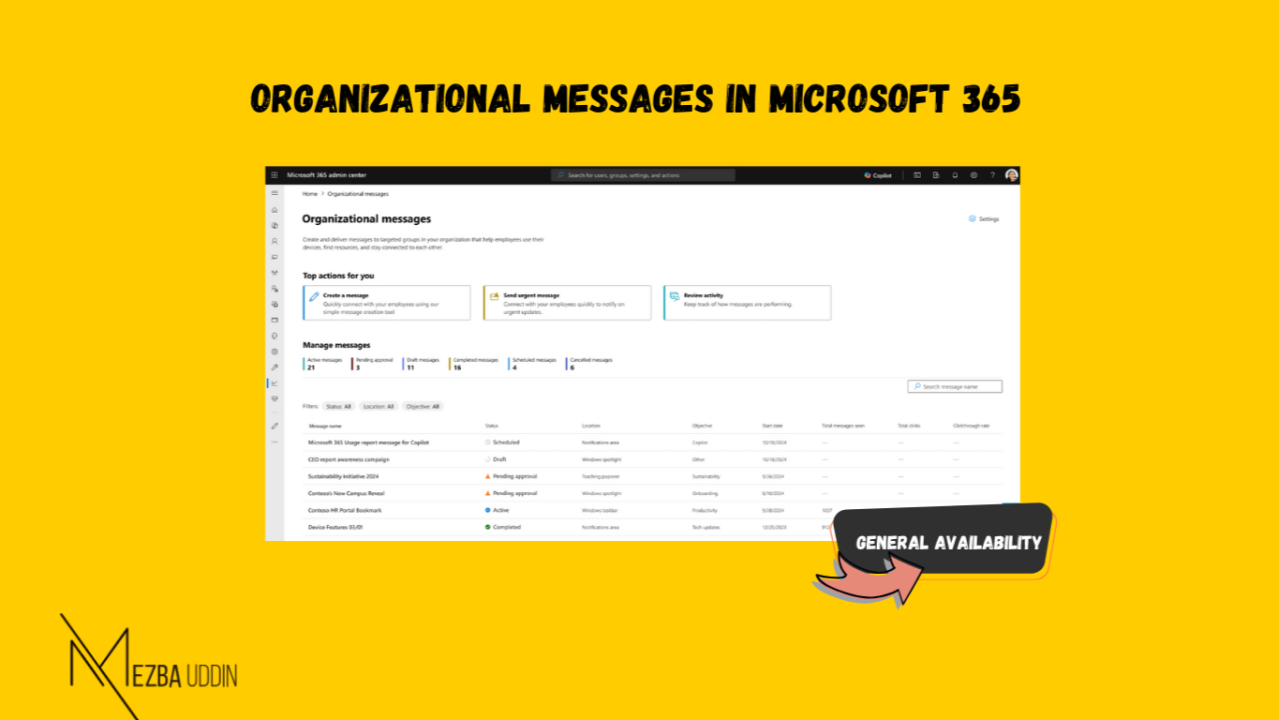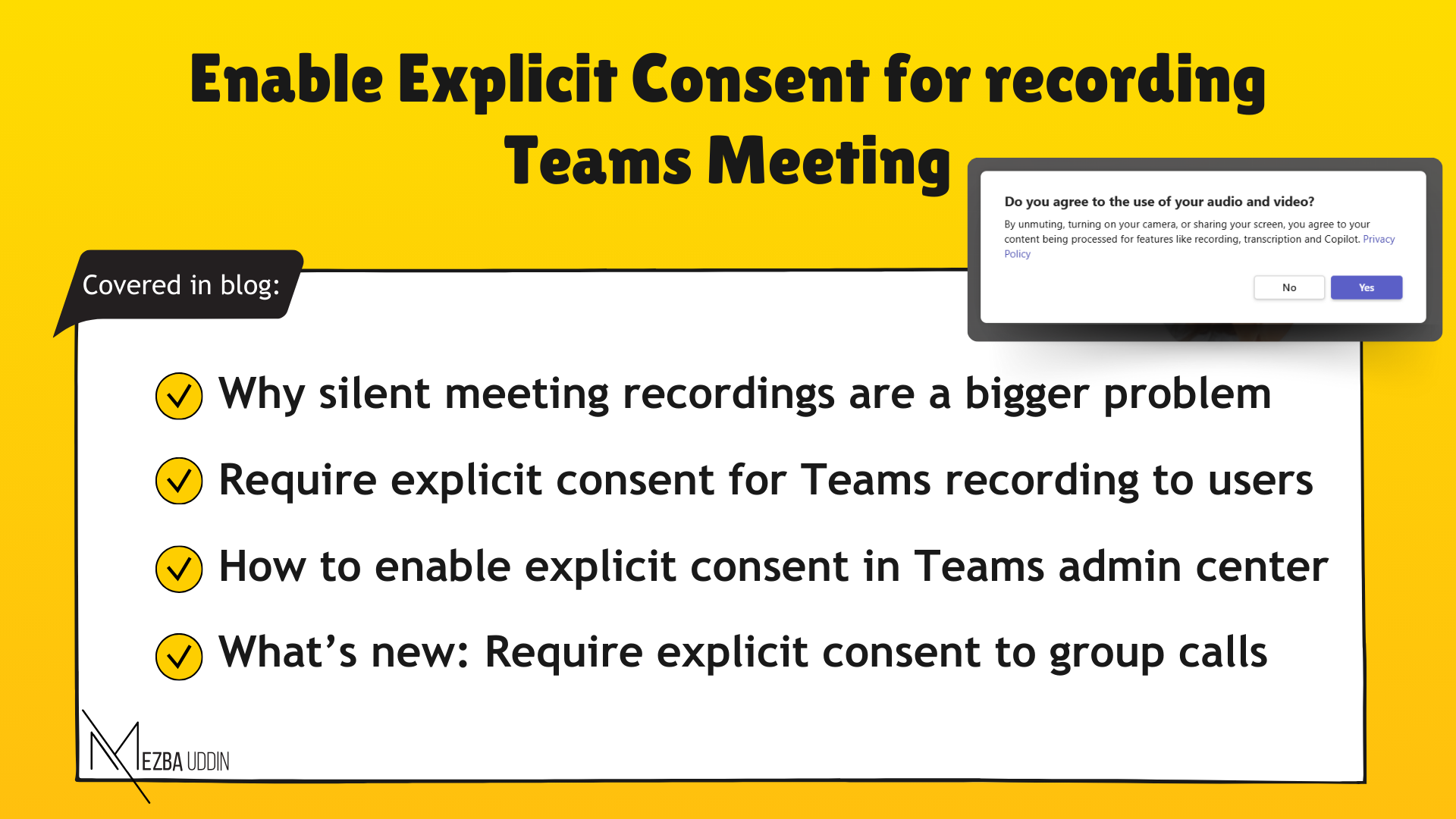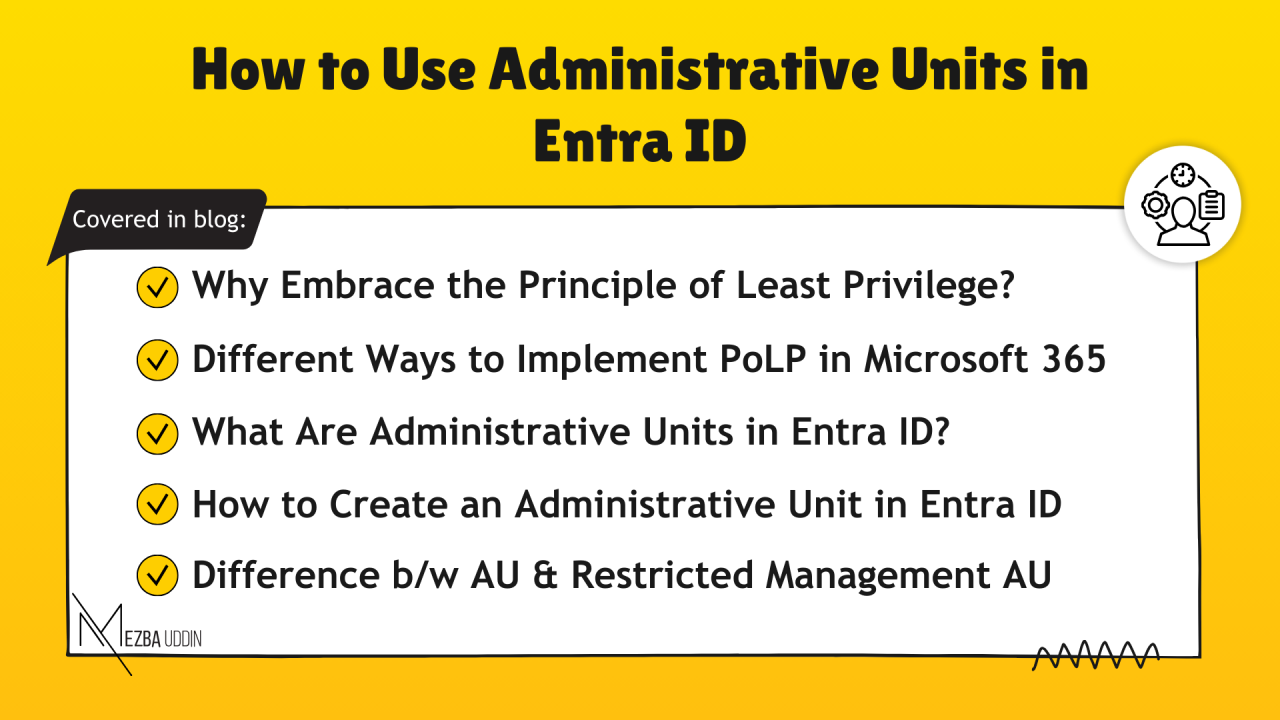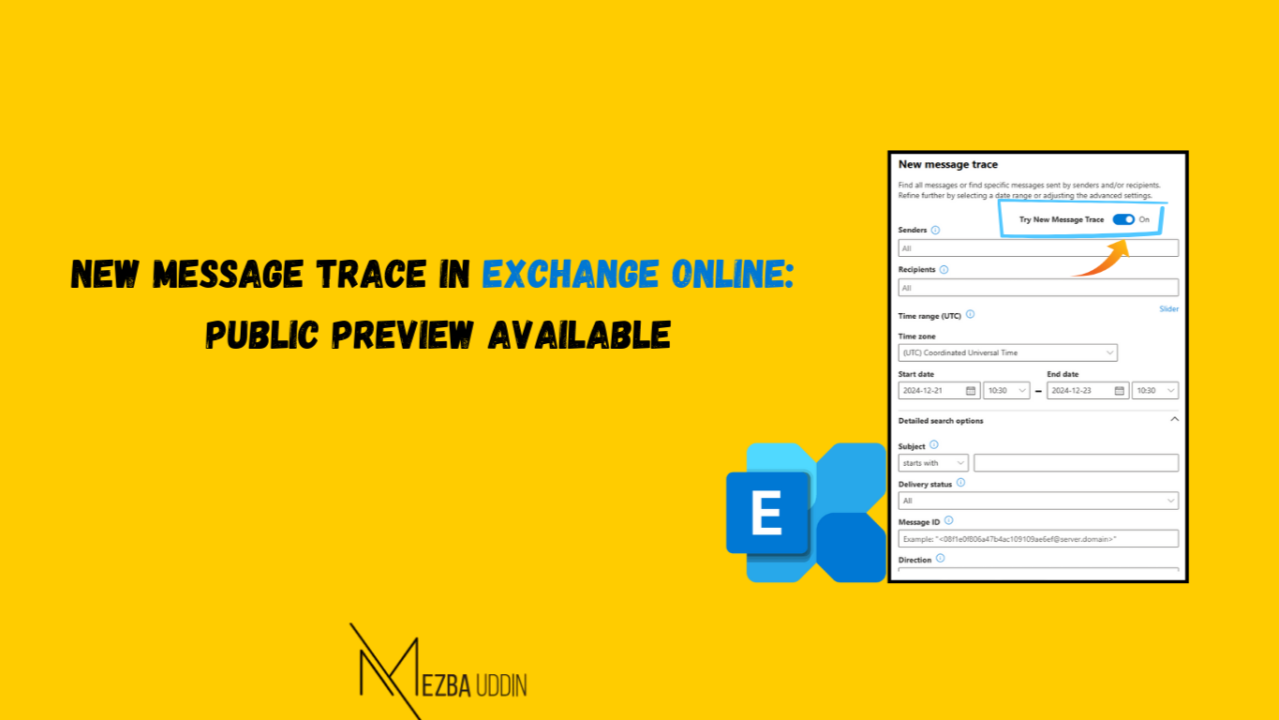At Ignite 2024, Microsoft announced the general availability of Organizational Messages for commercial customers worldwide. This innovative feature empowers admins, communication professionals, and leaders to deliver impactful messages directly through tools like Microsoft Teams and Windows 10 and 11 interfaces, ensuring communication reaches users in their flow of work.
What Are Organizational Messages?
Organizational Messages enable customized, high-visibility communication within Microsoft 365 products. Using the Microsoft 365 admin center, admins can craft, manage, and deliver messages tailored to specific groups or departments. Whether it’s onboarding new hires or announcing critical updates, Organizational Messages ensure the right information reaches the right people at the right time through native, branded experiences.
Why Use Organizational Messages?
Organizational Messages in Microsoft 365 streamline internal communication by integrating it directly into the tools employees use daily. Whether you’re rolling out new features or reinforcing key updates, this feature ensures that important information reaches your team effectively—helping you drive engagement and productivity.
Key Features
Access and manage all messages from a single location in the Microsoft 365 admin center.
Create branded messages tailored to your organization’s voice, using templates or fully customized options.
Deliver messages to specific groups or attributes like department and location.
Utilize prominent spots such as the Windows Taskbar or Teams to grab attention.
Schedule messages or prioritize urgent notifications to ensure timely communication.
Guarantee message quality with a built-in review and approval process.
Track message performance to understand their impact and effectiveness.
How to Create Organizational Messages
Follow these steps to get started:
Access the Microsoft 365 admin center as a Global Admin or Organizational Message Writer.
Go to the Reports section and select Organizational Messages.
Create a Message: Choose the message objective and placement (e.g., Taskbar, Teams).
Select a template or start from scratch.
Customize the content.
Add recipients based on group or attributes.
Schedule & Finalize: Set the delivery schedule and publish.
After configuring Organizational Messages, you can monitor their delivery status directly in the Microsoft 365 admin center. Leverage built-in analytics to track engagement metrics such as clicks and impressions, ensuring your messages are effective.
To reinforce communication, complement Organizational Messages with tools like Microsoft Teams or SharePoint. If the message promotes a feature, use usage analytics to monitor its adoption and measure the success of your campaign.
Use Cases for Organizational Messages
Here are some of the key use cases of organizational messages in Microsoft 365.
Onboarding New Hires: Welcome new employees with tailored messages that guide them to essential resources, tools, or training materials directly within their flow of work.
Announcing Key Updates: Notify users about critical updates, such as policy changes, new features, or upcoming events, through prominent surfaces like the Windows Taskbar or Teams.
Promoting Security Awareness: Deliver reminders about security best practices, mandatory training, or multi-factor authentication enrollment to ensure organizational security compliance.
Driving Feature Adoption: Encourage users to explore and adopt newly implemented tools or features by providing links to tutorials or feature walkthroughs.
Best Practices of Using Organizational Messages in Microsoft 365
Keep Messages Short: Focus on clear and concise communication.
Add Visuals: Use icons and links to improve engagement.
Segment Your Audience: Tailor messages for specific groups to maximize relevance.
Avoid Overloading Users: Limit the frequency of messages to prevent notification fatigue.
Plan Strategically: Reserve Organizational Messages for critical updates or high-value announcements.
Organization Messages in Microsoft 365 are a powerful tool to communicate directly with users, enhancing engagement and ensuring important information reaches the right audience. From onboarding new hires to promoting key features, this feature offers flexibility and efficiency for organizations aiming to optimize communication within Microsoft 365.