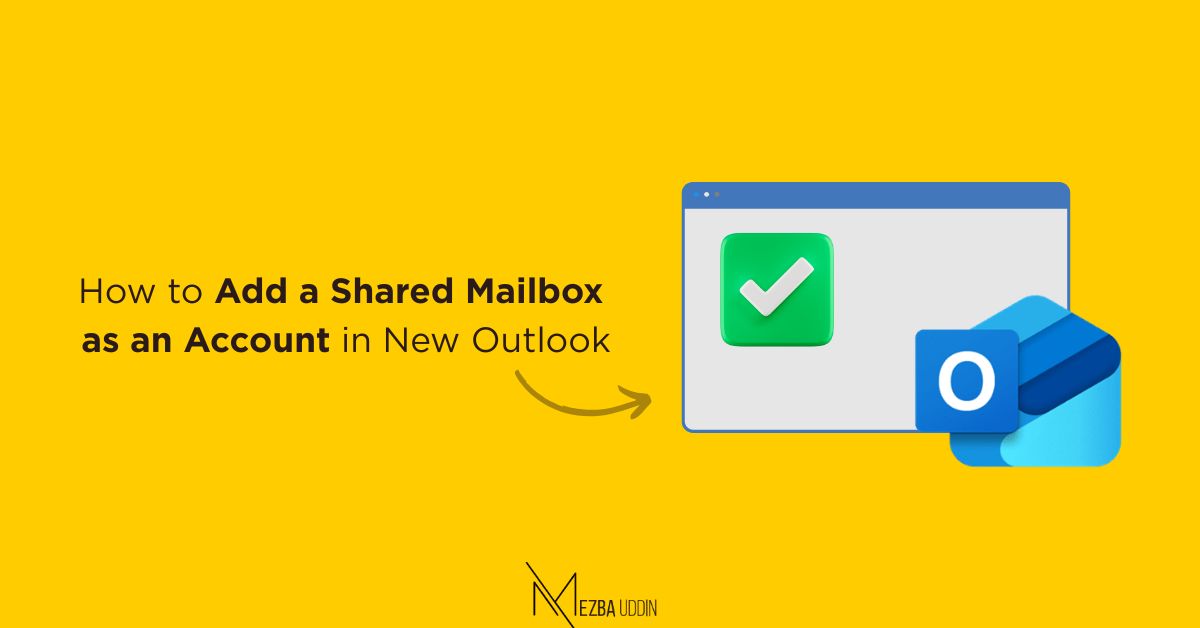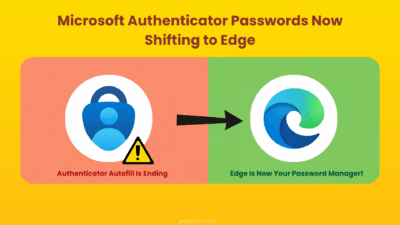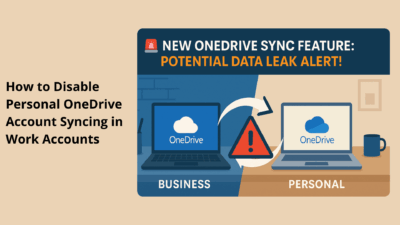If you’ve ever needed to set up rules, assign categories, or configure notifications in a shared mailbox, you’ve likely hit a wall. Traditionally, Outlook for Windows offered limited functionality for users accessing shared mailboxes—even those with Full Access. You could read and send emails, but managing settings? That was out of reach.
That’s finally changing. Microsoft is rolling out a feature that allows shared mailbox users with Full Access permissions to add the mailbox as a full account in the new Outlook for Windows. Once added, they can fully manage the mailbox’s settings—just like their own.
Rollout:
The rollout of this feature will happen in phases. The Public Preview will begin in early May 2025 and complete by mid-May 2025. This will be followed by the Targeted Release, starting in late May 2025 and concluding by late June 2025. Finally, the General Availability rollout will start in late July 2025 and is expected to be completed by late August 2025.
Requirements:
To take advantage of this feature, users must have Full Access permissions to the shared mailbox. These should be granted by your organization’s IT admin.
How to Add a Shared Mailbox as an Account
- Open the new Outlook for Windows.
- Navigate to Settings > Accounts > Shared with me.

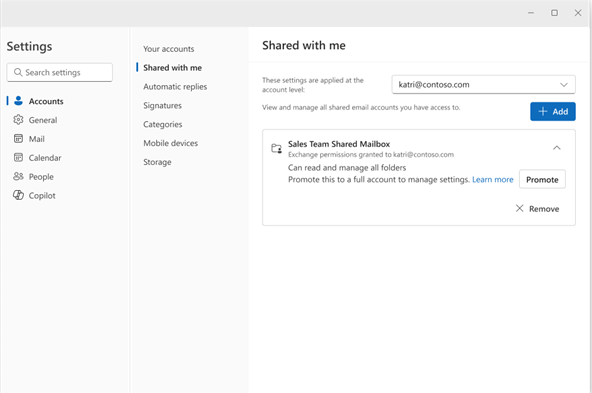
If the mailbox was automapped, it’ll appear here.
- If not, click + Add and follow the steps.
- Click Promote next to the mailbox name.
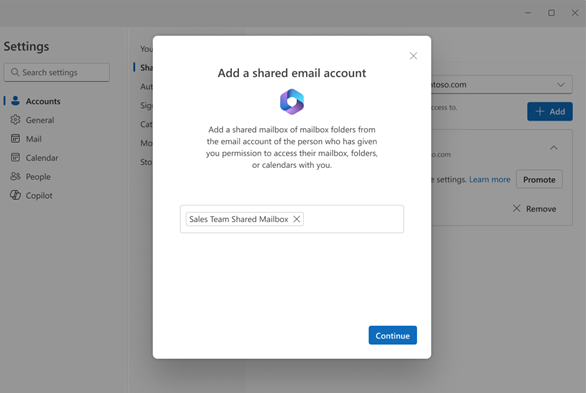
This will convert the shared mailbox into a full account in Outlook.
📌 You’ll now see this mailbox in the Account selector when adjusting mailbox settings.
After promoting the mailbox to an account, you can manage:
- Categories
- Inbox Rules
- Notifications
- Email Signatures
These options give you better control over shared mailbox workflows—without requiring admin help or workarounds.
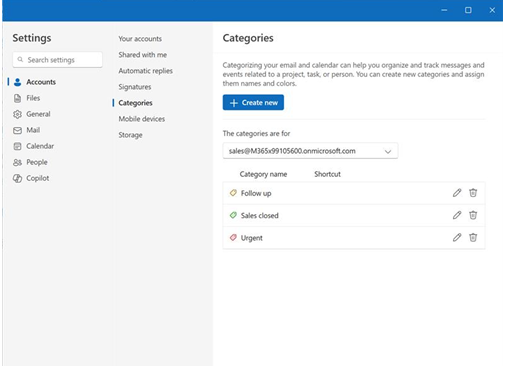
How to Switch Back Shared Mailbox from Account to Shared Folder?
To switch the mailbox back to a shared folder:
- Go to the Shared with me pane.
- Click the More (⋯) icon next to the mailbox.
- Select Use as shared folder.
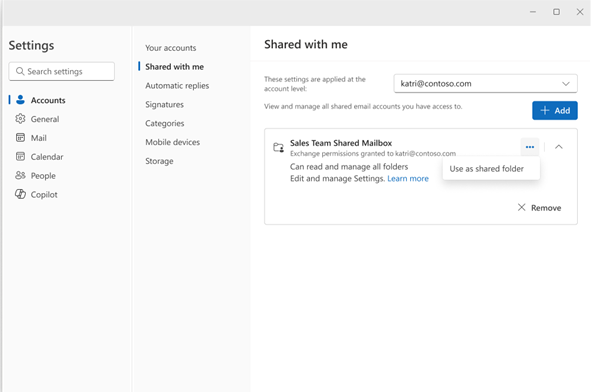
This update is a significant step forward in how shared mailboxes are managed in the new Outlook for Windows. By allowing users with Full Access permissions to add shared mailboxes as accounts, Microsoft is empowering teams to take more control, reduce dependency on IT, and streamline day-to-day email workflows.