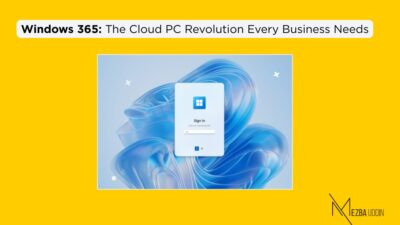If you’ve been using Microsoft’s Remote Desktop client to access your virtual desktops and apps (like I have), big changes are coming for us!
Microsoft is officially saying goodbye to the good old Remote Desktop client standalone installer (MSI) for Windows we’ve all been using for years. Yep, it’s happening. And now it’s official: Support for the classic version ends on March 27, 2026.
Yes, Microsoft is slowly—but surely—nudging everyone away! Now sure, that sounds like ages away—but let’s be real, we all know how fast these deadlines sneak up on us. No one wants to be scrambling last minute to make the switch, right?
I understand that that sounds like ages away, but IMO, let’s not fight until two days before cut-off. In this blog, I will explain what’s really going on, what’s replacing the old client, and what you need to do.
TL;DR
- The Remote Desktop MSI client is being retired in phases.
- MS Store app support ends on May 27, 2025.
- MSI standalone client support ends on March 27, 2026.
- The new Windows App is the go-forward option—modern, cross-platform, and cloud-friendly.
- It works with Windows 365, Azure Virtual Desktop, and Microsoft Dev Box.
- MSTSC (Remote Desktop Connection) isn’t affected and will still be available for traditional RDP use.
End of Support Timeline
As I said earlier, support for the Remote Desktop client standalone installer (MSI) for Windows will cease on March 27, 2026. After that, you won’t be able to download it anymore, but it will continue to receive security updates until the end of support!
If you’ve been using the Remote Desktop app from the Microsoft Store, your timeline is even shorter. That version hits the end of the road on May 27, 2025. After that, it’s gone from the store—no downloads, no installs!
If your environment still depends on this client, it’s time to start nudging users over to the newer Windows App (previously known as “Remote Desktop app” in some circles). The Windows App is a new beast with better tech, smoother performance, and a more unified experience across devices.
See this video on Windows app to know more about it: https://youtu.be/j0XU59VbKOc

So…Why the Switch to the Windows App?
Microsoft’s decision to discontinue support for the Remote Desktop Client for Windows is driven by the desire to provide users with a more modern, consistent, and feature-rich experience through the Windows App!
It also works across platforms—Windows, macOS, iOS, Android—and even in preview on the web. The idea is simple: one app, one consistent experience, whether you’re on your desktop, tablet, or phone.
The Windows App aims to unify the remote access experience across various platforms and services, including Windows 365, Azure Virtual Desktop, and Microsoft Dev Box.
Some of the upgrades you’ll notice are customizable home screen, multimonitor support, and dynamic display resolutions.
- This consolidation allows users to connect to multiple Windows environments from a single application, simplifying their workflow and enhancing productivity.
- This Windows app aims to replace the older Remote Desktop clients and provide better performance, more features. (I will say more about in the next section.)
Key Features & Functionalities of the Windows App
I am saying it again – the Windows App isn’t just a rebranded version of the old Remote Desktop client. It’s a serious upgrade, packed with features built for the way we work today, especially in cloud-heavy environments like Azure Virtual Desktop, Windows 365, and Microsoft Dev Box. Here’s what’s new (and genuinely useful):
- Better Integration with Microsoft’s Cloud Services: The app is designed to work seamlessly with Windows 365, Azure Virtual Desktop, and Microsoft Dev Box, providing a more integrated and efficient workflow.
- Consistent Cross-Device Experience: The Windows App delivers a consistent look and feel across Windows, macOS, iOS, Android, and even the web (preview)—so you don’t have to relearn the interface every time you change devices.
- Smart Display Handling: It supports multi-monitor setups (finally!) and comes with dynamic resolution scaling, which means your remote desktop will adjust beautifully to whatever screen you’re using.
- Multi-Monitor Support: The Windows App makes it super easy to switch between user profiles and manage saved accounts, including gateway server info.
- Dynamic Resolution Scaling: Dynamic display resolutions and scaling ensure an optimal visual experience regardless of the local device’s screen size or resolution.
- Easy Account Switching: The Windows App makes it super easy to switch between user profiles and manage saved accounts, including gateway server info.
- Optimized for Teams: The app is optimized for Microsoft Teams, giving you smoother audio/video performance even while working remotely—so you can look and sound your best, even from a virtual desktop.
Overall, one thing I liked reading and knowing is the update process is way smoother! Yes, the app gets its updates through the Microsoft Store, so you’ll always be running the latest version with the newest features and security fixes, without having to chase down installers.
Comparing Remote Desktop Client for Windows and Windows App
Understanding the differences between the outgoing Remote Desktop Client for Windows and the incoming Windows App is crucial for planning the migration. The following table highlights some key distinctions:
| Feature | Remote Desktop Client for Windows (MSI) | Windows App |
| Platform Support | Windows Only | Windows, macOS, iOS/iPadOS, Android/Chrome OS, Web Browsers, Meta Quest |
| Windows 365 Integration | Limited | Full Integration |
| Azure Virtual Desktop | Yes | Yes |
| Microsoft Dev Box | Limited | Full Integration |
| Customizable Home Screen | No | Yes |
| Multimonitor Support | Yes | Yes |
| Dynamic Display Resolutions | No | Yes |
| Device Redirection | Yes | Yes |
| Teams Optimizations | Limited | Enhanced |
| Easy Account Switching | Yes | Yes |
| Update Mechanism | Manual (MSI Installer) | Microsoft Store, MSIX Package (potentially easier management) |
| Support Status | Ending March 27, 2026 | Active |
It’s pretty clear from the comparison—the Windows App is built for today’s world. While the old Remote Desktop client was solid, it was very much a Windows-to-Windows thing.
Move to the Windows App: A Step-by-Step Guide
Making the switch to the Windows App is straightforward. Here’s how you can do it:
- Head over to the Microsoft Store or the official Microsoft website to download the Windows App.
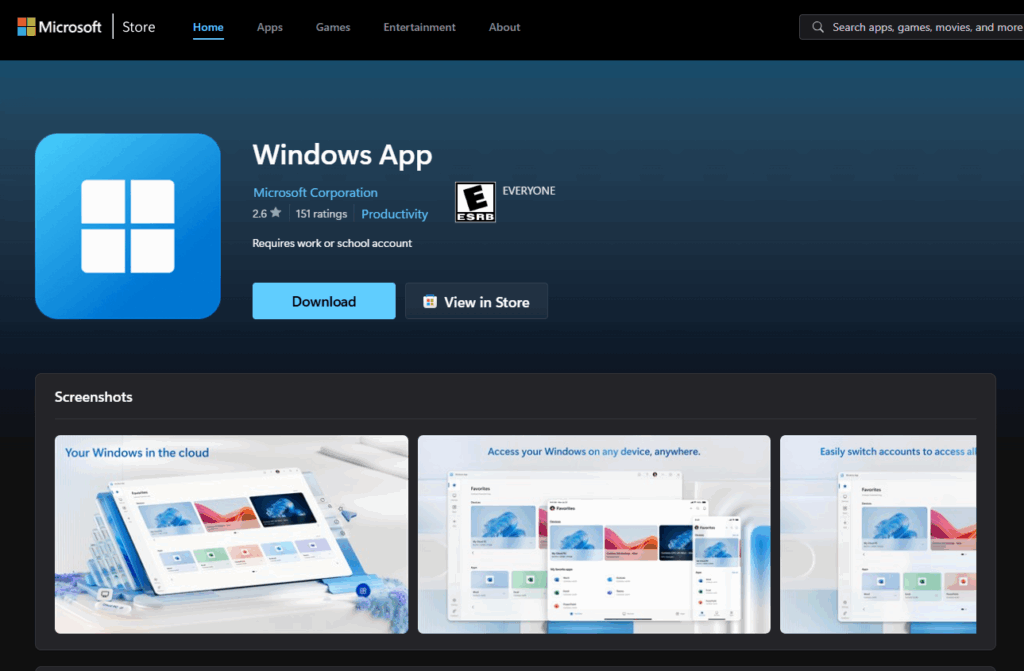
- Run the installer and follow the on-screen instructions. The process is user-friendly and should only take a few minutes.
- Open the Windows App and sign in with your work or school account. Configure your remote desktop connections to access your virtual desktops and apps.
- Before fully transitioning, test the new app to ensure all your connections work as expected. This step helps identify and address any issues early on.
Learn more here: Get started with Windows App.
What the Windows App Still Can’t Do (Yet)
To be fair, the Windows App isn’t perfect. There are still a few things you may miss if you’re coming from the old MSI client:
- The app may not function correctly in environments where proxy servers require authentication. Microsoft is aware of this and is working on a solution.
- As of now, the app doesn’t support connections via Azure Private Link or to Azure Government. Support for these features is expected in future updates.
- Features like “pin to Start Menu” or tray icon controls for sessions are coming soon, but not here today.
For now, check out Microsoft’s Known Issues doc regularly—they’re patching fast, and improvements are dropping consistently.
“But We Still Use MSTSC…”
Ah yes, the good ol’ MSTSC.exe—a.k.a. Remote Desktop Connection. Don’t worry, that’s not going anywhere!
This whole change we’ve been talking about? It’s only about the standalone Remote Desktop MSI client used for connecting to cloud environments like Azure Virtual Desktop or Windows 365.
So if your day-to-day involves remoting into machines by IP, working with on-prem RDP setups, or you’ve got workflows baked into MSTSC—you’re totally fine.
Wrap Up Time
Look, if you’ve been leaning on the old Remote Desktop client for years, this shift might seem like a bit of a headache. But honestly, It’s one of those changes that’s actually for the better.
So, go ahead, set up a test group. Play around with the new Windows App. And start checking this migration off your future headache list.
🗓️ Key Dates to Remember:
- May 27, 2025 – Microsoft Store Remote Desktop app says goodbye.
- March 27, 2026 – End of the road for the standalone MSI client.
I’m happy to help break it down further—just let me know. 😄