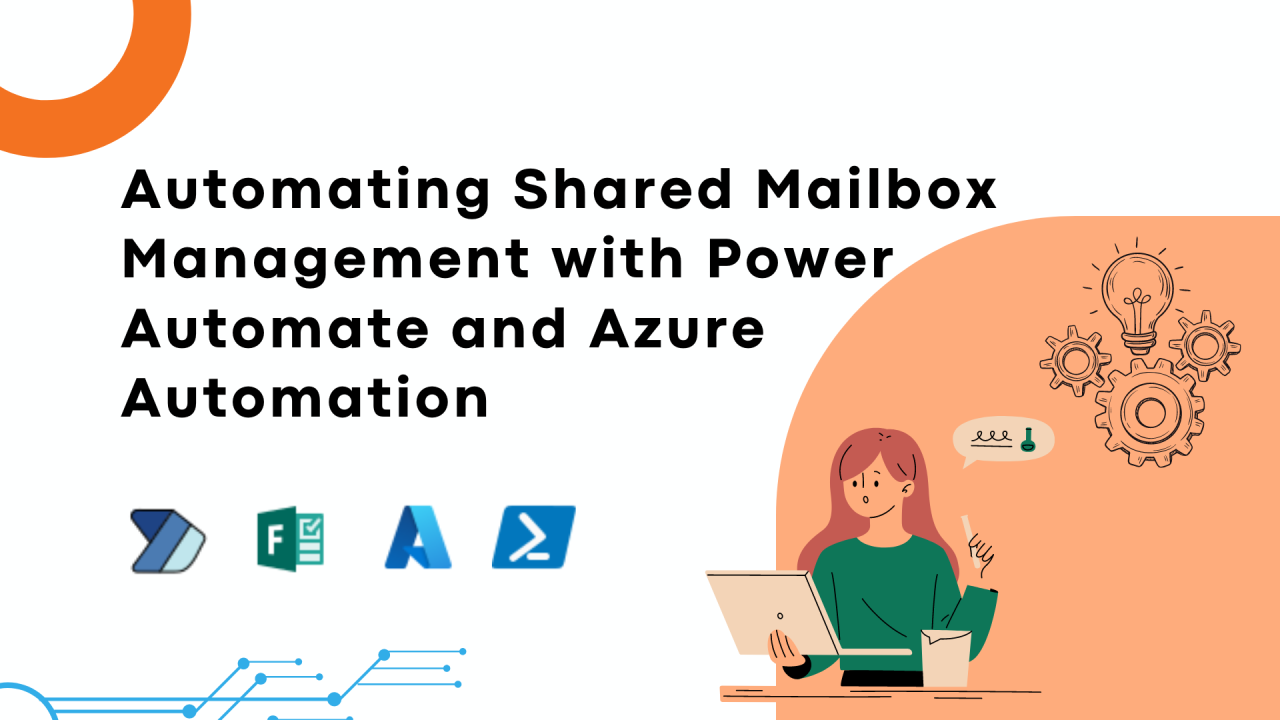If you have a mid-to-large scale Microsoft 365 deployment, chances are you have users in one or more of your branch offices complaining about slow performance! Occasionally it isn’t the service. It isn’t the user. It’s because their traffic is going halfway across the country before it even hits Microsoft 365.
Working on a cloud-based suite, the performance largely relies on the quality of our network connection! When in poor connectivity, all goes in vain – it can lead to delayed emails, slow file uploads, choppy Teams calls, and more! ☹️
This is why checking the health of your network regularly is extremely important. To simplify this process, Microsoft provides an easy solution: the Microsoft 365 Network Connectivity Test Tool.
I’ll tell you more about it!
What Is the Microsoft 365 Network Connectivity Test Tool?
This tool lets users run a quick network check from their own device to see how well Microsoft 365 is performing from where they are. It helps spot any slowdowns or connection issues specific to their location.”
You can access this tool at https://connectivity.m365.cloud.microsoft/

The tool produces a series of tests to validate various network parameters and helps to determine issues that could be affecting Microsoft 365 performance. Although the Network Insights feature of the Microsoft 365 Admin Center (Health → Connectivity) gives you a general, tenant-wide view with day-aggregated data, this tool gives you something more specific! 👏 It augments that insight by enabling you to run diagnostics from a user device—giving you a more detailed, localized picture.
Difference Between Network Insights in Admin Center and Microsoft 365 Connectivity Test tool
| Categories | Microsoft 365 Network Insights (Admin Center) | Microsoft 365 Connectivity Test Tool |
| Scope | Tenant-wide view across all locations. | Run locally on a user’s device at a specific office. |
| Data Collection | Aggregated daily data from in-product signals. | Real-time, device-specific diagnostics. |
| Usage | Helps IT admins spot which locations are facing issues. | Drills down into the root cause of connectivity issues at that exact location. |
| What it has/What it misses: | Doesn’t provide user-specific or real-time details. | Reveals deep insights like misconfigured firewalls or distant network egress points. |
| Best for: | High-level monitoring and trend analysis. | Pinpointing and troubleshooting specific issues reported in the Admin Center. |
Put simply:
- Network Insights tells you where the problem is.
- Connectivity Test Tool helps you understand what the problem is and how to fix it.
How to Run Microsoft 365 Network Connectivity Test Tool?
Using it is pretty simple:
- Go to the site: https://connectivity.m365.cloud.microsoft
- Sign in with your M365 account – this is important, as test results needs to be shared with your IT admin.
- Click on the “Run Test” button. The tool will perform a series of tests like:
- How fast your connection is (latency)
- Whether DNS is set up properly
- How your traffic is routed to Microsoft 365
- Once the test completes, you’ll receive a summary highlighting any detected issues and recommendations for improvement. The result will be out in two tabs as Summary and Details tab.
A) Summary Tab:
- Shows a map of your detected network perimeter.
- Compares your results with other Microsoft 365 customers nearby.
- Highlights overall health at a glance.
- Lets you share your test report easily.

B) Details Tab
- Lists each individual test and metric result.
- Uses visual indicators:
- ✅ Green circle = healthy/good performance.
- ⚠️ Red triangle = issue detected (above a defined threshold).
- Provides in-depth explanations of any detected network issues.

For a more in-depth analysis, you can download and run the advanced diagnostics client application provided on the same page. This requires administrative privileges on your device and the .NET 6.0 Runtime installed.
What It Tests
The utility provides accurate details regarding a number of your network’s aspects:
- Your Location: Specifies your geographic location for determining distance to Microsoft data centers.
- Network Egress Location: Where your network comes out into the internet and potentially affects latency.
- Proxy Server Information: Checks whether proxy servers are utilied and how they are impacting connectivity.
- VPN Usage: Determines whether a VPN is being used and whether it is configured correctly to allow Microsoft 365 traffic.
- Latency Metrics: Monitors how long it takes data to travel between your device and Microsoft services.
- WebSocket support – Critical for Microsoft 365 Copilot and Teams.
- Comparative insights – Compares performance to peers in your metro area.
- Blocked domains – Checks whether key Microsoft 365 endpoints are accessible.
When running the test, one thing that I really enjoyed is it visually maps all of this on a dashboard that’s easy to comprehend. Network admin can utilize these metrics to recognize bottlenecks and where your network configuration needs improvement.
Share Test Reports to Admins and Create Anyone Links:
Once the test is done, it generates a detailed report. If you’re signed in, it’s automatically shared with your admin. But you can also do other things like:
- If you’re signed in, your admin automatically gets access to the report.
- By default, reports (without personal info) are shared with Microsoft engineers to help with troubleshooting. Admins can turn this off.
- You can share your report with colleagues in your tenant. This is allowed by default, but admins can disable it.
- You can generate a shareable ReportID link to give access to anyone. But this must be enabled by your admin (disabled by default).
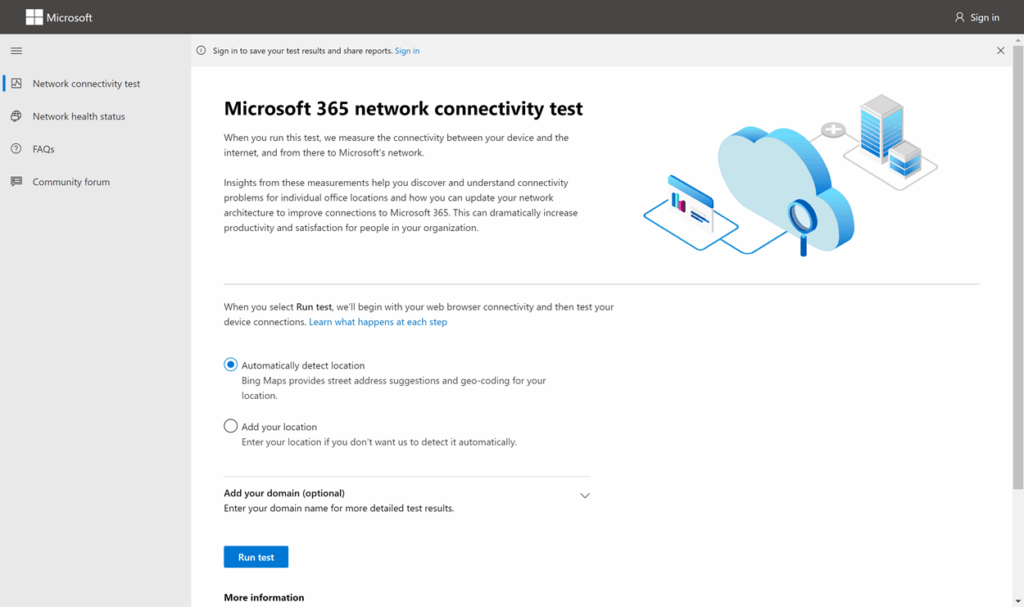
All shared reports expire automatically after 90 days.
The Great Help!
The tool gives a practical, smart way to find blind spots in your enterprise network. Whether you’re troubleshooting slow apps, investigating latency, or planning a better egress strategy, this tool brings visibility to the edge.
So, the next time you encounter a hiccup or simply want to ensure everything’s running smoothly, give this tool a spin. Try it out, explore the results, and let me know what insights you discover. Happy troubleshooting! 😊